Flame, Flame Assist and Flare come with a pre-configured ShotGrid plugin, allowing you to easily leverage ShotGrid as a Review & Approval system without any configuration required.
A ShotGrid dialog window appears after the first launch of a new project. Four options are given in the dialog window:
- Sign Up: Clicking this option opens the ShotGrid Registration webpage in your browser. A free 30 day trial is offered. You must sign up to the ShotGrid service in order to use its Review and Approval system in Flame.
- Learn More: Clicking this option opens the ShotGrid product page in your browser.
- Enable ShotGrid on this Workstation: This option launches the ShotGrid login window on your workstation. You must enter your ShotGrid site URL, the username and the password that you created during the registration process.
- Don’t Enable ShotGrid: This option leaves ShotGrid disabled and dismisses the dialog.
Should you change your mind about using ShotGrid after having selected an option from the ShotGrid dialog window, you can do so using the Flame Setup Utility. Selecting "Enable ShotGrid on this Workstation" or "Don't Enable ShotGrid" in the dialog window actually sets a ShotGrid Plugin token to "Enabled" or "Disabled" in the Flame Setup application. You can manually change the setting to "Enabled" if you want to enable the feature, "Disabled" if you want to disable it or "Prompt" if you want the original dialog window to appear at the next software launch.
If you choose not to use ShotGrid for review, then nothing new is displayed in the application and you can get on with your work, as usual.
If you do choose to use ShotGrid for review, then the following functions are enabled in the software:
The ShotGrid Login window appears at software launch, where you can log onto your ShotGrid site directly from Flame.
ShotGrid is able to interact with Flame projects by creating a corresponding ShotGrid project for each Flame project. To be able to use ShotGrid, the Flame project must be associated to its ShotGrid counterpart. A ShotGrid Project Setup window appears for every Flame project not already associated to a ShotGrid project.
Your options here are to:
- Link the Flame project to an existing project using "Attach". It is also possible to switch ShotGrid sites using "Switch ShotGrid Site" in case the desired project is not available in the current ShotGrid site.
- Create a new ShotGrid project using "Create". This creates a corresponding ShotGrid project, associated to your current Flame project.
- Do not link a ShotGrid project for this project using "Skip".
- It is possible to break the connection between a Flame and ShotGrid projects using the Break Link to ShotGrid Project option, from the ShotGrid submenu.
- A ShotGrid Project can be associated to a Flame project from within Flame, using the Log In option from the ShotGrid submenu.
You can also select a Project Template, if pertinent.
Once you’ve properly associated your Flame and ShotGrid projects, in Flame, a new option appears in the Contextual menu of the selected media: Submit for ShotGrid Review.
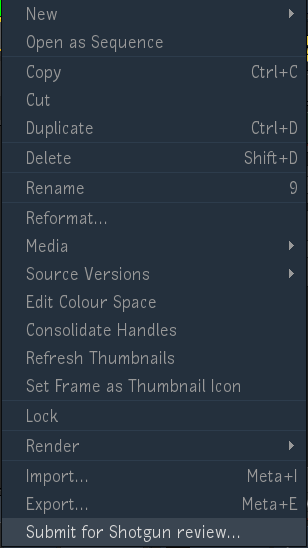
Selecting this option launches the ShotGrid Review window, into which you can add a comment. Clicking Submit uploads the current clip and the comment to the ShotGrid Project.
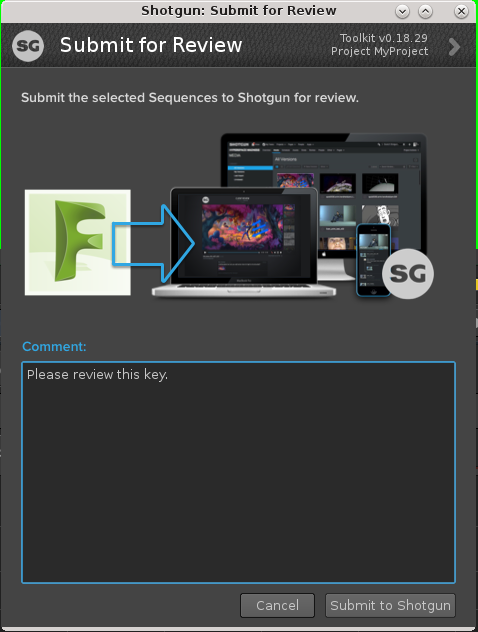
From the ShotGrid site, select the appropriate project from the Project tab.
This displays the selected media, with the comment and populates a window to insert a reply comment.
Back in Flame, a ShotGrid submenu appears in the Flame menu at the bottom right of the screen. This submenu contains:
- An option to Log In or Out to ShotGrid.
- An option to launch the ShotGrid Panel.
- An option to launch ShotGrid in a Web browser.
To view the reply from the review request, select the ShotGrid Panel option. The ShotGrid Panel is displayed with the clip and all of the comments.
Other Considerations
- The Review and Approval workflow described here uses the ShotGrid plugin rather than the Classic ShotGrid Configuration. Using the Classic Configuration file automatically disables the ShotGrid plugin. The Submit for ShotGrid Review function must be manually configured in the classic configuration.
- Switching Flame users within the application automatically forces a Log Out from ShotGrid and the ShotGrid Login window pops-up immediately.
- Switching Projects causes no problem. The associated ShotGrid Project is still linked properly.
Helpful Links
- ShotGrid Engine for Flame: https://support.ShotGridsoftware.com/hc/en-us/articles/219041158-Flame
- Flame - Sequence Review Submission: https://support.ShotGridsoftware.com/hc/en-us/articles/219041168-Flame-Sequence-review-submission
- Flame - Shot Creation and Plate Export: https://support.ShotGridsoftware.com/hc/en-us/articles/219041148-Flame-Shot-Creation-and-Plate-Export