You can import custom actions from the Autodesk Flame Family GitHub repository.
To import a custom action from GitHub:
- From the Flame menu, select
Add Actions to Context Menus.
This opens a browser connected to the Autodesk Flame Family GitHub.
- Browse and select a custom action.
Custom actions are Python scripts, and a single script can contain more than one custom action.
- Using the
Set Import Destination box, decide who can access these custom actions.
- Shared: If copied here, any user in any project on the workstation can access the actions in the selected script. Location: /opt/Autodesk/shared/python.
- User: If copied here, only you (the current Flame user) can access the actions in the selected script. Location: /opt/Autodesk/user/<user name>/python
- Project: If copied here, anyone working on the current project on the workstation can access the actions in the selected script. Location: /opt/Autodesk/project/<project name>/python
- Click Add.
The custom actions are now available from the contextual menu, when the conditions defined by its creator are met.
Authenticate into GitHub to Increase the Number of Requests
Chances are that the first time you try to add a custom action from GitHub you will get the following message.
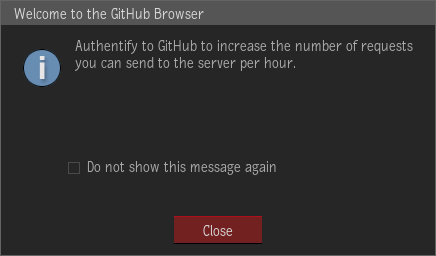
The maximum number of requests made to the repository is set to 60 per hour for users not signed in a GitHub account. This number increases to 5000 for users that are signed in.
To sign in a GitHub account from Flame you must:
- Create a GitHub account at www.github.com.
- Generate a token using the following procedure: Creating a personal access token
- In Flame, access the Add Action to Context Menus browser and click Log In.
- Enter your token in the GitHub Authentication window.