Media Thumbnail Icons
The Media panel displays icons next to the media so you can assess its contents at a glance.
| Icon: | Media: |
|---|---|
| No Icon | Clip |
 |
Sequence |
 |
Effects Clip |
 |
Opened Sequence (Timeline) |
 |
Selected Clip |
 |
Selected Sequence |
 |
Selected Effects Clip |
Media Selection Colour Coding
Clips on the Desktop or the Viewing panel are displayed with a coloured border based on the type of selection and the media type.
| Border: | Selection: |
|---|---|
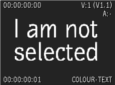 |
Unselected clip. No border. |
 |
Primary/secondary selection. A yellow border is displayed on the primary selection and a grey border on the secondary selection(s). The last selected clip becomes the primary selection. |
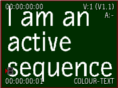 |
Active sequence. A red border is displayed when an active sequence is selected. |
 |
Active source. A green border is displayed on the currently open source when an active sequence is selected. |
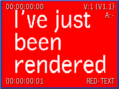 |
Last rendered clip. A blue border is displayed on the last rendered clip. |
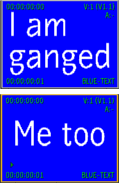 |
Ganged clips. The clip information displayed on the thumbnails of ganged clips turns green when selected. Otherwise, the clip information on ganged clips is yellow. |
Note: When the selection is made from the Media panel, the yellow border appears in the Media panel selection and the clip
on
the Desktop or
the Viewing panel is bordered in grey, regardless of the media type.
Timeline Colour Coding
On the timeline, different colours indicate different states of elements:
| Element: | State: |
|---|---|
 |
An explicitly selected video segment. If no timeline segment is explicitly selected, the segment closest to the timeline positioner's focus point is implicitly selected (and outlined with a white border). |
 |
An unselected video segment. |
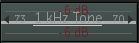 |
An audio segment. |
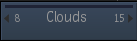 |
A container. |
 |
A segment with a BFX applied. |
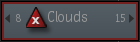 |
A segment with unlinked video. |
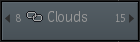 |
A segment shared across multiple timelines, due to the creation of Shots Sequence. |
Media Cache Status for Clips
Clips provide you with a granular status of their media cache. There are four cache statuses, available from any list view from the Cached column, or from the icon on the actual clip or segment.
| Media Cache Status Icon | Cache Status in List | Description |
|---|---|---|
 |
Uncached | Not one frame of the clip is cached, and no caching operation has been requested for this clip. |
 |
Pending | Backburner has been asked to cache the clip's media, but has not started the caching process yet. |
| Caching | The clip's media is being cached, frame by frame. | |
 |
Cached | Every single frame of the clip is now cached. All of them. |
Note: As a clip is being cached, Pending Cache is overlaid on frames not yet cached.