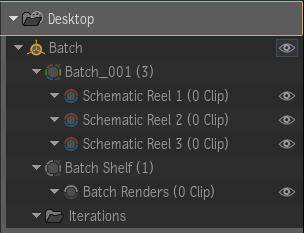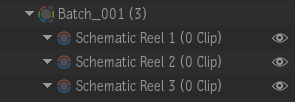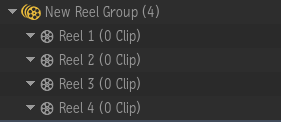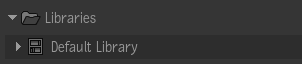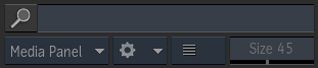|
|
- Media Panel tabs
- Click All, Desktop, Libraries, or Batch to show most useful view of media and/or creative finishing work.
- When working in Conform, the Batch tab is replaced with the Conform tab, which lists all media available for conforming operations.
- When working in Batch FX, the Batch tab is replaced with the BFX tab.
|
|
|
- Sorting Options
- Sort the Media Panel Hierarchy using the Tree: option. Right-click the Tree: option to select whether to sort by name or creation date.
- Right-click the Clip: option to select clip sorting criteria, such as Name, Resolution, or Bit Depth.
|
|
|
- Workspace Name (Project Name)
- Displays the name of the current Workspace. The name of the project is shown in parenthesis.
|
|
|
- Desktop
- Organizes the Workspace into two distinct working areas: Batch groups (or Batch FX groups for Flame Assist) and Reel groups.
|
|
|
- Batch Group
- The top level of the Batch compositing interface. The icon for the currently-active Batch group is highlighted in yellow. A project may contain multiple Batch groups, which can each be copied, duplicated, colour-coded, and renamed among other actions.
- Unless otherwise set in
User Interface Preferences, each new Batch group contains: the current Batch iteration containing the schematic reels where process trees are assembled; the Batch Shelf containing the Batch Renders reel and Batch Shelf reel; and the Iterations folder (if shown) where incremented saves of the parent Batch group are stored.
|
|
|
- Batch Iteration
- The second level of the Batch structure, containing the schematic reels. The name of the current iteration is displayed and the number of reels is shown in parenthesis. Schematic reels may be added or deleted, and renamed or colour-coded.
|
|
|
- Batch Shelf
- Organizes media on reels outside of Batch iterations. Includes the Batch Renders reel and the Shelf reel. The number of reels is shown in parenthesis. Shelf reels may be added or deleted, and renamed or colour-coded.
|
|
|
- Iterations
- Stores Batch iterations. This folder may be shown or hidden depending on the Workspace preferences. For more information, see
Saving Work using Batch or Batch FX Iterations.
|
|
|
- Reel Group
- Organizes media on reels on the Desktop outside of Batch groups. The icon for the currently-active Reel group is highlighted in yellow. The number of reels is shown in parenthesis. When conforming sequences, also contains a Sequences reel, and usually a Sources reel to store saved sources.
|
|
|
- Sequences Reel
- Reel used to store imported sequences within a Reel group. The Sequences reel is also Shots sequences and Sources sequences are created during a Connected conform, allowing the sharing of segments across sequences stored within.
|
|
|
- Libraries
- Repositories for storing media outside of the Desktop. Each project contains a Default library, however additional libraries may be created as needed.
|
|
|
- Shared Libraries
- Allows content to be made available to other users and creative finishing applications running on the same network.
|
|
|
- Search Field
- Perform name based searches for media in the Media panel. Search results are displayed in alphabetical order. The search results list is always the last entry in the panel.
- If you need a more
advanced Media panel search, click the magnifying glass icon to open the Find in Media Panel window.
- View Mode box changes the layout of the Media panel, the Gear menu displays options applicable to the selection, and the View menu switches the Media panel display between list and Tiles view.
|
|
|
- Conform Media
- Potential sources to conform are displayed in this section. This section is only displayed while in Conform view.
|