How do I remove Standard content libraries after the installation?
All the Standard Content libraries are installed with AutoCAD Mechanical during a standalone install. If you do not want all the Standard Content shown in the Content Library, you can remove libraries after the installation:
-
Launch AutoCAD Mechanical and start a new drawing.
-
Start command AMOPTIONS to launch the Options dialog and select the AM:Content tab.
-
Click on “File Locations.”
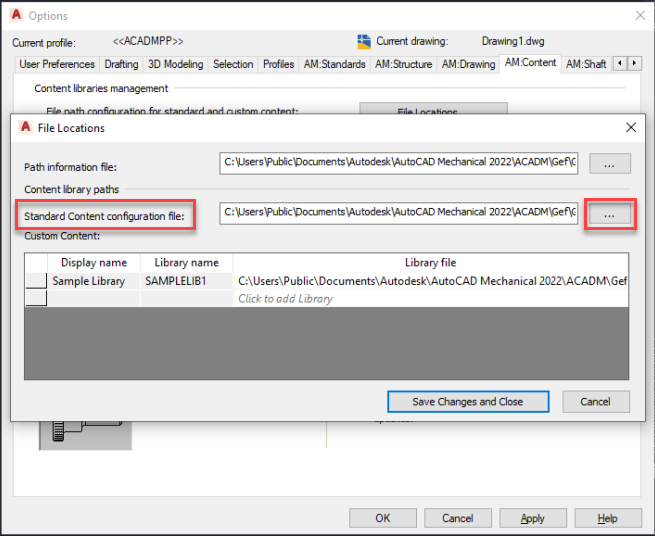
-
Select the Browse button for the “Standard Content Configuration File” field. This path points to the Configuration file (database.cfg file) inside the Gdb folder.
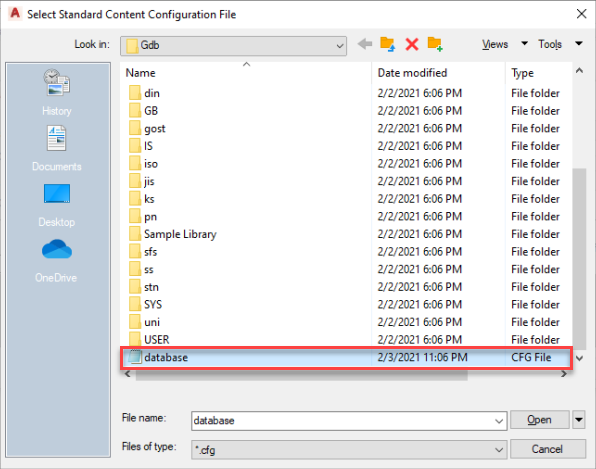
-
Edit the database.cfg file by opening it in Notepad. Change the values of the unwanted Standard Content Libraries from “1” to “0.” Example as shown below:
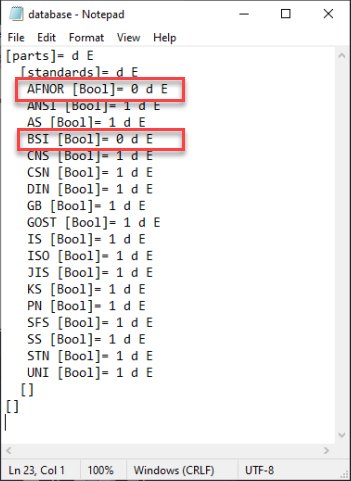
-
Save this file after making the changes. Select “Save Changes and Close” on the File Locations dialog box and click Apply.
The unwanted Content will not be available in the Content Library after this process.
The deleted content can be brought back by changing the values to “1” using the same process.