Online Deployment: Setup Shared AEC Content
Start the Online Deployment from the Accounts Portal and select AutoCAD Architecture or AutoCAD MEP.
AutoCAD Architecture online deployment
To share the AEC content and support files during the creation of deployment:
-
Check "Shared AEC Content Group Folders" in the Customizations section.
-
Specify the path under the field "Shared AEC Content Group Folders."
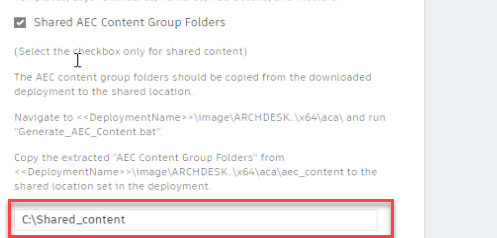
-
After the deployment is created, copy “The AEC content group folders” from the downloaded deployment to the shared location.
-
Navigate to <<Deployment Name>>\Image\ARCHDESK..\x64\aca\ and run "Generate_AEC_Content.bat" with Administrator privileges.
-
Copy the extracted "AEC_Content Group folders" from <<Deployment Name>>\Image\ ARCHDESK..\x64\aca\aec_content to the shared location set in the deployment.
Note: Make sure you don't copy the main AEC_CONTENT folder. Copy the individual folders inside the extracted AEC_Content to the shared location set in the deployment. For example, copy the extracted content to shared location (C:/Shared_content)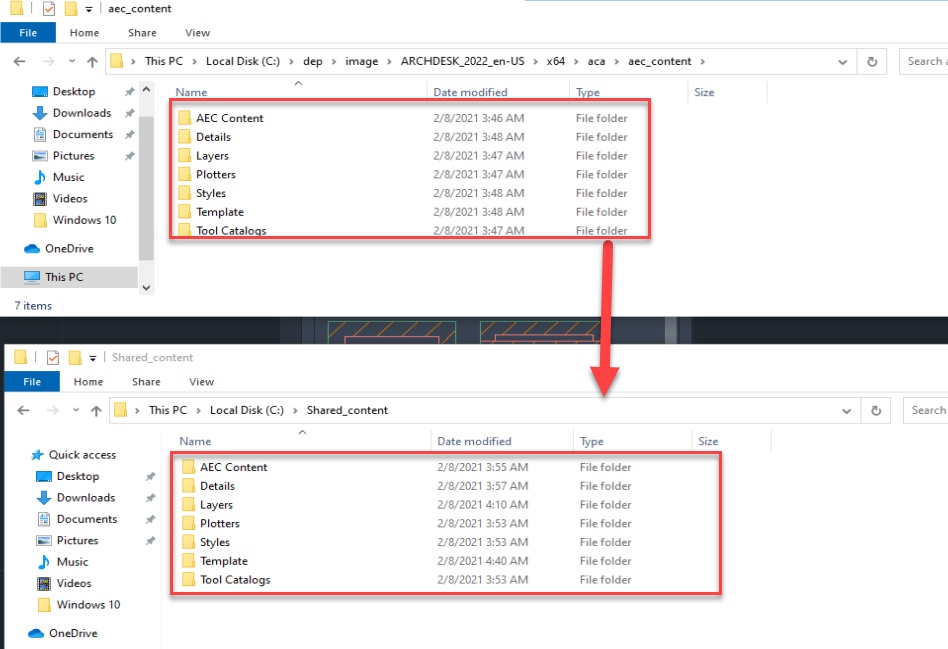
AutoCAD MEP online deployment
To share the AEC content and support files during the creation of deployment:
-
Check "Shared AEC Content Group Folders" in the Customizations section.
-
Specify the path under the field "Shared AEC Content Group Folders".
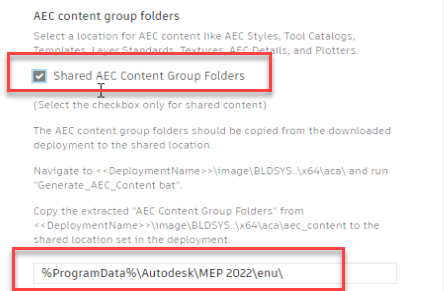
-
After the deployment is created, copy “The AEC content group folders” from the downloaded deployment to the shared location.
-
Navigate to <<Deployment Name>>\Image\BLDSYS..\x64\aca\ and run "Generate_AEC_Content.bat" with Administrator privileges.
-
Copy the extracted "AEC_Content Group folders" from <<Deployment Name>>\Image\BLDSYS..\x64\aca\aec_content to the shared location set in the deployment.
Note: Make sure you don't copy the main AEC_CONTENT folder. Copy the individual folders inside extracted AEC_Content to the shared location set in the deployment.