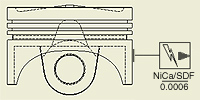 |
You can add blocks as annotations to .dwg drawing file. |
- In the browser, expand the AutoCAD Blocks folder in the Drawing Resources folder.
- In the browser, right-click on any block and then click AutoCAD Blocks.
- In the AutoCAD Blocks dialog box, select the block to place.
- Set the scale and rotation angle for the selected block.
- Click OK to close the dialog box, and then click in the graphics window to place the block.
- Continue placing blocks. When you finish, right-click, and then select Done.
Place a block using the default settings
- In the browser, expand the AutoCAD Blocks folder in the Drawing Resources folder.
- In the browser, right-click the block, and then click Insert.
- Click in the graphics window to place the block.
- Continue placing blocks. When you finish, right-click, and then select Done.
The block is placed using the default scale and rotation angle. Right-click and select Edit AutoCAD Block to modify settings.