Divide a table and move to a separate sheet or location.
You can split a parts list, hole, revision, or general table and move the split section to a new location or sheet.
The following example shows how to split a parts list and then move the new segment to a different sheet.
- Move your mouse over text in the table row where you want to make the split. Right-click when the move icon appears.
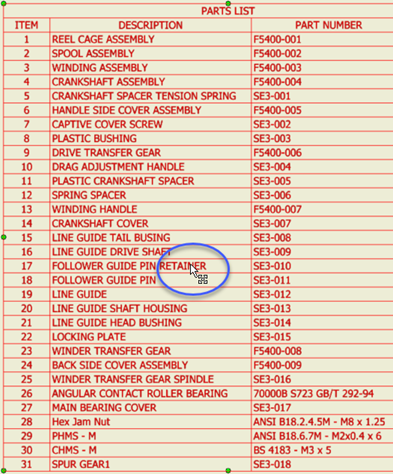
- Click Table
 Split Table in the context menu.
Split Table in the context menu.

The table splits into two segments. In the browser, the new table segment displays as a child of the parent table.
Tip: To stitch the table back together, right-click a table segment in the display or browser and click Un-split Table. All segments are connected to the parent table. - To move the split section to a new sheet:
- Expand PARTS LIST in the browser.
- Drag the split table to the area just below the new sheet label.
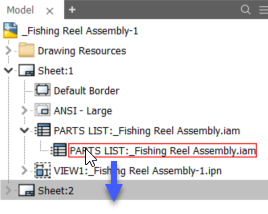
- Double-click the new sheet in the browser to make it active and adjust the split table location.
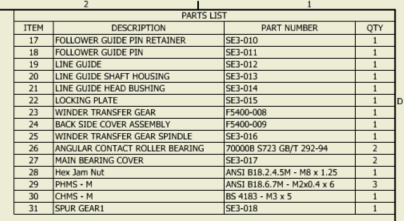
Editing a split table
To edit properties for all table segments, edit the parent segment. After you save the edits, all segments of a split table respect your changes.
To change properties for a specific child segment, edit the segment. All property overrides applied to child segments are preserved until the table is unsplit.