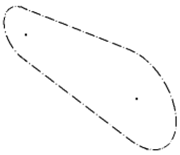Sets parameters required to design v-belt power transmission.
|
Access: |
Ribbon:
Design tab
 Power Transmission panel
Power Transmission panel
 V-Belts
V-Belts
|
|
Belt |
|
|
Specifies the type of v-belt you select from the library list. The library is comprised of data files stored in ...Design Data\Design Accelerator\Tables\VBelts\ folder and sub-folders. Click the v-belt type and the type is entered to the edit field. You can select either Classical or Narrow v-belts. |
|
|
Note: The appropriate types of v-belts are displayed for the selected category - either Classical or Narrow.
|
|
|
Belt Mid Plane |
Specifies the main belt plane. You can select planar face or work plane. To adjust the mid plane origin from the selected plane, use Mid Plane Offset. You may also use the active coordinate system icon to adjust X or Y axis direction as well as coordinate origin point. |
|
Datum length/Effective length |
Use the list to select belt length. According to your selection, generator sets the belt length (move sliding pulley accordingly) even if the belt length is currently locked (Lock belts length on/off option within the More Options area). The Lock belts length on/off option locks the belt length for assembly update and dragging pulleys within the Autodesk Inventor window. This prevents you from an unexpected change of the belt length but you can still select a belt length. |
|
Pulleys |
|
|
You can add any number of pulleys. Each pulley represents one line of controls within the list. To reorder pulleys in the list, drag and drop lines within the list. |
|
|
Pulleys used for belt transmission need to match with selected belts. Critical properties are wedge angle and width. Each belt has a specific measurement. The v-belt selected defines what measurement has to be used for pulleys. |
|
|
The measurement supported is Datum system and Effective system. Datum system is used by ISO and its relative standards. Effective system is used by ANSI/RMA narrow v-belts and automotive type of v-belts. If the v-belt is changed and some of already existing pulleys does not match with these criteria such pulley is marked with red color and user is advised to change pulley type. |
|
|
A minimum of 2 pulleys are required for the generator. The first pulley is always driver. Pulleys might be grooved or flat. There has to be at least one grooved pulley within the transmission. If more than one belt is used within transmission, the selection criteria of valid pulleys is extended to groove distance. Distance between grooves has to be equal for all grooved pulleys within the belt transmission. |
|
|
There are 3 options that define what action should be performed to a pulley: |
|
|
|
Component Inserts a pulley as a component. Use this option to create a new part document of the pulley. The application uses predefined template files for pulleys and belts. You can add additional features into pulley documents. The file name can be selected within Properties dialog box. |
|
|
Existing Selects an existing pulley within the assembly. Use this option if the pulley that belongs to the belt transmission already exists within the assembly. The selection differs if flat or v-pulley is selected. If an existing v-pulley is selected, the selection of cone face of v-groove is required. The proper diameter based on nominal belt width is determined. Also the cone face axis defines pulley position. If an existing flat pulley is selected the cylindrical face is required that defines flat pulley diameter and pulley axis. |
|
|
Virtual Does not insert a pulley into the assembly. This option is similar to the Component option. However, no component is created within the assembly. Use this option if it is not clear what pulley component to use within the assembly. No BOM information is created within the assembly. |
|
Pulley placement types |
|
|
Each of the pulleys has its own placement type: |
|
|
|
Fixed position by coordinates You can drag and drop a position pulley within the main belt plane. Also, you can specify a position with precise values of X and Y coordinates. These coordinates are related to the belt coordinate system. Double-click the pulley center grip to display the Pulleys X, Y coordinates dialog box. |
|
|
Fixed position by selected geometry Requires selection of a Work Point, Work Axis, Cylindrical Face, or Sketch Point as a condition of pulley center. You cannot specify coordinates by precise numbers. The position is controlled automatically by projecting a center point into a belt main plane. |
|
|
Free sliding position With this type of placement the exact pulley center is adjusted to accomplish the belt length condition. The pulley center is specified by a specific point and a specific vector. The closest belt length is selected for actual specific point. Exact pulley center is then moved along the specific vector until belt length condition is accomplished. |
|
Direction of specific vector is determined automatically by application and cannot be changed. User is not able to specify coordinates by exact values or expressions. |
|
|
|
Controlled sliding position This type of placement is similar to the free sliding position placement. However, the direction of a specific vector is controlled by selected geometry. Select the Work Axis, Work Plane or Planar Face that needs to be perpendicular to belt plane. You can adjust the specific point only by drag and drop. The generator automatically selects the closest belt length and calculates exact center pulley position to accomplish the belt length condition. You cannot specify coordinates by exact values or expressions. |
|
|
Rotation driven sliding position Position of the sprocket is determined by V-Belts Generator with respect to the center of rotation and given arm radius. Use the angle grip to move the sprocket or pulley to the appropriate location. Generator automatically advises correct rotation based on a belt or chain length. Center of rotation is defined by selected geometry reference. |
|
Each of the pulleys is editable: |
|
|
|
Pulley Properties Displays the Pulley Properties dialog box where you can change pulley parameters (diameter, groove depth, fillet radii, power ratio, and so on). |
|
You can modify pulley properties such as position and size of pulleys by using Drag and drop grips within graphical window. Modification of pulley center position is described above. By default, the size of the pulley can be changed only along with standard (recommended) values. Use SHIFT + drag pulley size grip to set a non-standard size of the pulley. Use CTRL + drag origin pulley grip for a smooth drag of any pulley without any unexpected change. If you release the CTRL or mouse button, the trajectory is updated. |
|
|
|
Delete Deletes the pulley. |
|
|
Browse for pulley type Displays a dialog box where you can select from filtered pulleys. |
|
|
|
|
Displays additional options for v-belts design. To display the More Options area, click |
|
|
|
Use the on/off command to hide or show belt drive coordinate system icon within graphics screen of your assembly. The active coordinate system icon lets you adjust X or Y axis of the belt coordinate system as well as the system origin point. |
|
|
Click to lock belt length. If this option is switched on, the belt length is kept as constant value and can only be adjusted manually in the dialog box. If a new pulley is added or removed, or if the pulley position or size changes, the belt length remains the same and tightening pulley position is adjusted accordingly. |
|
If this option is switched off, the generator automatically selects the closest belt length that fits into the current pulley positions. Then sliding pulley position is adjusted accordingly. This option allows the minimum change in tightening pulley position. |
|
|
You can drag the sliding pulley using center grip. If the lock belt length option is switched off, you can change belt length by dragging any pulley. The position of the sliding pulley is always consistent with belt length criteria. |
|
|
By default this option is switched off. |
|
|
Create Belt as |
Select how the belt geometry is interpreted in the assembly. |
|
|
|
Sketch creates belt as a simple sketch with dash-dot line type. The pitch diameters are used to generate the profile. |
|
|
|
Solid creates belt as a solid model. |
|
|
Results |
|
To display the Results area on the right side of the Calculation and Design tabs, double-click the double line on the right or click the chevron. |
|
The area displays the current information about belt transmission geometry. |
|
The units of the results values can be changed. Double-click the specified value you want to change. |
|
Summary of Messages |
|
Displays the reports about calculation. To open the Summary of Messages area at the bottom of the Calculation and Design tabs, double-click the double line at the bottom of tabs or click the chevron at the bottom of the tabs. |
|
Graphical Preview |
|
A graphic preview of the selected geometry is displayed in Autodesk Inventor. You can use grips to modify individual pulley size and position. Belt length is automatically determined and sliding pulley position is updated accordingly based on available standard belt length. |
Flat Pulleys Properties dialog box

 (More)
(More)