SteeringWheel options are available through Tools tab  Options panel
Options panel  Application Options
Application Options  Display tab
Display tab  SteeringWheels
SteeringWheels ![]() .
.
Note: In IDW files, only the 2D Navigation Wheel is available. It is divided into the Pan, Zoom, and Rewind wedges. In DWG views, the ViewCube and all 3D wheels are available in Model view, and only the 2D wheel is available in Layout view.
2D Navigation Wheels
Useful when you have a pointing device without a scroll wheel.
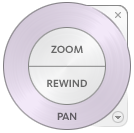
View Object Wheels
View individual objects or features in a model. The big (basic) View Object wheel is optimized for new 3D users. The mini View Object wheel is optimized for experienced 3D users.
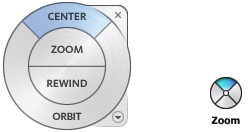
Options on the mini View Object wheels:
- Zoom (Top wedge)
- Rewind (Right wedge)
- Pan (Bottom wedge)
- Orbit (Left wedge)
Note: Press and hold the middle mouse button to pan, scroll the wheel button to zoom in and out. To orbit, hold down SHIFT + middle mouse button.
Application Options
On the Tools tab  Options panel
Options panel  Application Options, click the Display tab
Application Options, click the Display tab  SteeringWheels
SteeringWheels ![]() .
.
In the graphics window, right-click the wheel, and click Options.
- Show Tool Messages
- Shows or hides messages.
- Show Tool Tips
- Shows or hides tooltips.
- Display
- Display options govern wheel size (big or mini) and wheel opacity.
- Look Tool - Invert Vertical Axis
- Swaps the up-down mouse motion of the Look tool.
- Zoom Tool - Enable Incremental Zoom-In
- When selected, click the Zoom wedge to increase the magnification of the model. Has no effect when deselected.
- Orbit Tool - Selection Sensitivity
- When enabled, uses the objects selected before the Orbit tool to calculate the pivot point for orbiting. The calculation of the pivot point is based on the center of the extents of the selected objects.
- Walk Tool - Constrain movement to ground plane
- Adjusts the walking movement direction based on your current camera looking direction instead of the default ground plane. Use it with the Look tool to move around in 3D space.
- Walk Tool - Speed Factor
- Sets the speed for the Walk tool.
Menu Options
Access
Right-click the wheel,or, in the lower-right corner of the wheel, click the down arrow .
- Mini View Object Wheel
- Displays the mini View Object wheel.
- Mini Tour Building Wheel
- Displays the mini Tour Building wheel.
- Mini Full Navigation Wheel
- Displays the mini Full Navigation wheel.
- Full Navigation Wheel
- Displays the big Full Navigation wheel.
- Basic Wheels
- Displays the big View Object or Tour Building wheel.
- Go Home
- Goes to the Home view saved with the model. This view is in synchronization with the Home view option in the ViewCube tool.
- Fit to Window
- Resizes and centers the current view to display all objects.
- Level Camera
- Rotates the current view so it is relative to the XY ground plane.
- Increase Walk Speed
- Increases the walk speed used for the Walk tool by two times.
- Decrease Walk Speed
- Decreases the walk speed used for the Walk tool by one half.
- Help
- Launches the online Help system and displays the topic about the wheels.
- Properties
- Displays the dialog box where you can adjust the preferences for the wheels.
- Close Wheel
- Closes the wheel.