Create and delete routes, runs, components and segments
Create tube and pipe runs
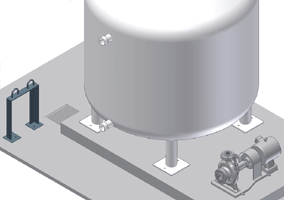
You can create a tube and pipe assembly by adding runs in the context of a standard Autodesk Inventor assembly. The assembly file can be empty or contain an assembly model but must be a saved file. Typically all tube and pipe components, including any additional runs you create, are contained in the master runs assembly.
When creating the first run, determine the location in your workspace to store the master runs assembly along with the first run. Continue to determine the location of each subsequent run, route, and flexible hose assembly (when the active flexible hosing style is defined to use subassembly). We recommend that you put all runs under the master runs assembly and hose assemblies under the corresponding parent run.
-
 With an assembly file open, click Environments tab
With an assembly file open, click Environments tab  Begin panel
Begin panel  Tube and Pipe .
Tube and Pipe . - In the Model browser or graphics window, right-click the blank area and select Create Pipe Run. Ensure your cursor is not selecting an item in the browser or graphics window.
- Do either of the following:
- To create the master runs assembly along with the first run, enter the information in the Create Tube & Pipe Run dialog box.
- To add more runs, enter the information in the Create Run dialog box.
- Click OK to close the dialog box.
- To add routes, double-click the run to continue with forward route creation.
- When completing routes and runs, click Return on the Quick Access toolbar, or right-click in the graphics window and select Finish Edit.
- Return to the top assembly and save the file.
Delete a run
You can delete a selected run or any individual routes that it contains. You can also delete one or more selected routes.
When you delete a populated route, you must also indicate whether to delete the segments and fittings that it contains or to save the fittings for future routing. Fittings that are not deleted are placed above the first route in the active run.
- Activate the Tube & Pipe Runs assembly.
- In the Model browser, right-click the pipe run, and then select Delete Run.
- In the confirmation dialog box, click OK to continue the deletion.
- Right-click and select Finish Edit.
Delete a route and its components
- Activate the pipe run.
- In the Model browser, right-click the route, and then select Delete Route.
- In the Delete Route Components dialog box displayed, set the components to delete:
- To delete both segments and fittings, select Fittings and Segments of Selected Route.
- To delete segments and keep the fittings, select Segments of Selected Route.
- Right-click and select Finish Edit.
Delete route components (segments)
In populated rigid runs, default couplings, placed fittings, and conduit parts can be deleted, but default directional fittings cannot. In the route environment, you can also delete segments in parametric regions. However, to delete segments from an
auto region
, you must first delete the client constraint ![]() using the context menu.
using the context menu.
In flexible hose routes, to remove the start fitting and end fitting , you must edit the style.
- Activate the pipe run.
- In the graphics window or Model browser, right-click the fitting or conduit part, and select Delete.
The fitting and underlying route point are deleted. The two adjacent split segments heal or combine to create a single straight segment that conforms to the minimum and maximum segment lengths.
Tip: With the route active, deleting a route point that is associated with a placed fitting or a default coupling can remove the fitting as well.