Sets parameters for the design of a Belleville spring.
|
Access: |
Ribbon:
Design tab
 Spring panel
Spring panel
 Belleville
Belleville
|
Dimensions
Use this section to specify a type of spring and single-disk spring dimensions.
|
Spring Type |
Click the down arrow to display a dialog box where you can select the standard of designed spring (ANSI, DIN, or CSN). If you do not specify a standard, all spring types are displayed. According to your standard selection, the springs are loaded to the calculation and a list of allowable springs is displayed in the Single-disk Spring Dimensions pull-down menu. |
|
Single-disk Spring Dimensions |
Displays the list of allowable spring dimensions. The list depends on the selected spring type. |
|
|
Click to open the dialog box where you can edit the spring dimensions or add your own dimensions. |
Spring Set
Check the box to specify the spring set options.
|
Stacking in Parallel |
The springs are mounted successively. |
|
Stacking in Series |
The springs are mounted reversely. |
|
Stacking in Series and Parallel |
Sets of successively mounted springs assembled reversely. |
|
Number of Springs in Series |
Enter the number of springs in series. This edit field is disabled if you select Stacking in Parallel option. |
|
Number of Springs in Parallel |
Enter the number of springs in parallel. This edit field is disabled if you select Stacking in Series option. |
Placement
Specify a placement option and the type of spring loaded state.
|
Axis |
Selects cylindrical face or axis. |
|
Start Reference |
Specifies face or work plane. |
|
|
Changes the orientation of the Belleville spring. |
|
Mate |
Check the box to mate Belleville spring in the assembly. |
|
Single-disk Installed Height |
|
|
|
|
|
|
|
|
Height |
Enter or measure the working height. |
Summary of Messages
Displays the reports about calculation. To open the Summary of Messages area at the bottom of the Calculation and Design tabs, double-click the double line at the bottom of tabs or click the chevron at the bottom of the tabs.
Graphical Preview
A graphical preview of the selected geometry is displayed in ProdName. You can use grips to specify Belleville spring parameters.
Stand-alone spring
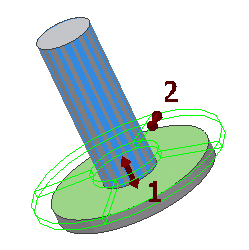
1. Use the grip to move the spring along its axis. Double-click the grip to edit the value.
2. Use the grip to change spring size based on outside diameter.
Spring set parallel
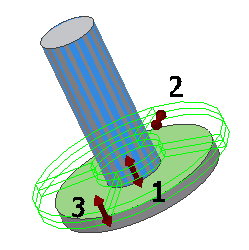
1. Use the grip to move the spring along its axis. Double-click the grip to edit the value.
2. Use the grip to change spring size based on outside diameter.
3. Use the grip to change the number of springs in parallel.
Spring set in series
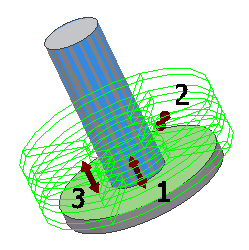
1. Use the grip to move the spring along its axis. Double-click the grip to edit the value.
2. Use the grip to change spring size based on outside diameter.
3. Use the grip to change the number of springs in series.
Spring set in series and parallel
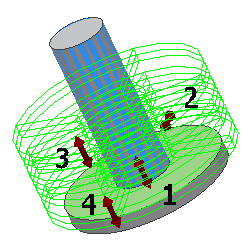
1. Use the grip to move the spring along its axis. Double-click the grip to edit the value.
2. Use the grip to change spring size based on outside diameter.
3. Use the grip to change the number of springs in series.
4. Use the grip to change the number of springs in parallel.