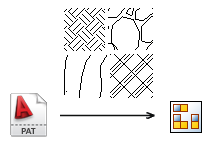
- Select Other from the Pattern list on a hatch-related dialog box to open the Select Hatch Pattern dialog box. For example:
- Select hatching in a cut view, right-click, and click Edit. Then select Other from the Pattern list in the Edit Hatch Pattern dialog box.
- In an active drawing sketch, click Sketch tab
 Draw panel
Draw panel  Fill/Hatch Region . Click a closed sketch profile in the graphic window. Select Other from the Pattern list in the Hatch/Color Fill dialog box.
Fill/Hatch Region . Click a closed sketch profile in the graphic window. Select Other from the Pattern list in the Hatch/Color Fill dialog box. - On the ribbon, click Manage tab
 Styles and Standards panel
Styles and Standards panel  Styles Editor . Expand Hatch styles and click a Hatch style. Select Other from the Pattern list on the Hatch Style panel.
Styles Editor . Expand Hatch styles and click a Hatch style. Select Other from the Pattern list on the Hatch Style panel.
- In the Select Hatch Pattern dialog box, click Load.
- If appropriate, in the Load Hatch Pattern dialog box, click the Explore Directories button to display the Select Hatch Pattern File dialog box.
- In the Select Hatch Pattern File dialog box, locate a PAT file, select it, and click Open. Valid hatch patterns from the selected PAT file display in the Load Hatch Patterns dialog box.
- Select one or more hatch patterns to load and click OK.
- In the Select Hatch Pattern File dialog box, select Offered for hatch patterns to add in the Pattern list of hatch-related dialog boxes.
- Select a hatch pattern to use it as the default pattern in the Pattern list of the superordinate dialog box.
- Click OK to close the Select Hatch Pattern dialog box.
Tip: Export hatches from a drawing to a PAT file: In the Select Hatch Pattern dialog box, select hatch patterns to export and click Export. Then specify the name of the destination PAT file.