- Access
-
Ribbon: Manage tab
 Author panel
Author panel  Create iAssembly
Create iAssembly

- Ribbon:
Assemble tab
 Show Panel icon
Show Panel icon
 . Select
iPart/iAssembly panel
to display the iPart/iAssembly panel, and then select
Create iPart/iAssembly
. Select
iPart/iAssembly panel
to display the iPart/iAssembly panel, and then select
Create iPart/iAssembly
Author overview
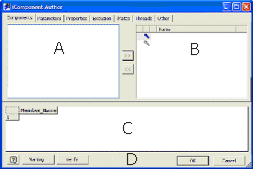
The iAssembly Author creates an iAssembly factory, comprising unique members whose variations are specified in a table. Data of several types is specified on tabs and added to the table as columns in the order specified.
Rows added to the table represent individual members, each with a set of unique identifiers. Sets of identifiers can differ by a single parameter or all components in a complex assembly.
When table contents are complete, click OK to create the iAssembly factory.
- Left pane (A)
- Shows member attributes, according to the selected tab. Select components, parameters, properties, or other values, and then click the Add arrow to add to the selections list or the Remove arrow to remove it.
- Right pane (B)
- Shows selected attributes for the active tab and adds a column in the iAssembly table.
- Specifies optional keys to represent the nesting order in the assembly browser and on the Key tab of the Place iAssembly dialog box. Only columns designated as keys are shown in the browser.
- Right-click an attribute and select Key for items such as length or diameter. In the iAssembly table, a key icon in column headings identifies key values.
- Set the Key order to establish the nesting order in the browser. For example, if you select an iAssembly by its length, and then its diameter, set Length as Key1 and Diameter as Key2.
- iAssembly table (C)
- Contains columns in the order selected. Column headers include the object instance name, index, and the property being configured. Adds rows to represent individual members of the iAssembly.
- Member is automatically created as the first column. The value in the Member column is the default file name, incremented from the factory name. You can specify your own file names using Options.
- If you change the member name when editing the table, a prompt reminds you that a name change alters the file name. It asks you to confirm the name change. If you have a separate column for file name, the prompt does not display.
- Rows represent individual iAssembly members. Right-click to specify:
-
- Insert Row adds a new iAssembly member.
- Delete Row removes an iAssembly member.
- Set as Default Row specifies the member that is automatically inserted when the iAssembly is placed, unless you select a different member. The default row has a green background.
- Columns represent values that are unique in each iAssembly member. In the table, right-click to specify:
- Insert Column adds a selected attribute from the right pane. The column is added at the end of the table.
- Delete Column removes the selected column.
- Key designates the column as a primary value and establishes the nesting order in the browser. A key symbol displays in the column header.
- File Name Column designates the entries in the column cells as the file name. Give each member a unique name so that when it is placed in an assembly, the file name is shown in the browser. When the table is first created, the Member column represents the file name, but it can be moved to any column.
- Background colors indicate the row, column, or cell status.
- The Active Member row has a green background.
- Non active rows have a light gray background.
- The selected column has a light blue background.
- Cells calculated from a Microsoft Excel formula have a mango background.
- Cells with syntax errors have a yellow background. Syntax is checked when the cell is edited, and if errors occur, the yellow color is immediately displayed.
- Commands (D)
- Options opens the Options dialog box. You can create or edit part numbers and member names for iAssemblies.
- Verify checks the iAssembly table for cell values that are not valid for the column type, and for improper column headers. It checks whether numeric values have correct units, and if nested iAssemblies and iParts have valid alternate names. Cells with errors highlight with a yellow background.
iAssembly tabs
All iAssembly factory members have values selected from attributes on the tabs. Each selected value is a column in the table. You add a row for each member, and specify values to differentiate among members.
The number of columns is limited to 256. Columns are added to the table in the order selected. You can change the order using Excel.
Click the Add arrow to add configurable items in the right pane and add a column to the table. Click the Remove arrow to remove from the list and delete a column from the table.
- Components
-
The left pane lists components by the display name in standard browser format, such as bolt.ipt1 and bolt.ipt2. Virtual components are also listed. Each component has the following nested nodes for which you can specify status for each member. Click the column node and select the status:
- Included/Excluded. If a component is excluded, relationships to that component are also excluded.
- Grounded/Ungrounded
- Non-adaptive/Adaptive/Flexible. Only one member can maintain adaptivity of a given component. All other members containing the component shows it as nonadaptive. However, each member can be flexible, if appropriate.
- Table Replace. Available only if the component is a member of another iPart or iAssembly factory. When editing the table, you can replace the member in the row with another member of the same factory. When editing values in this column, a drop-down list is available for choosing members of the referenced factory.
- Parameters
- Lists all parameters in the factory. Parameter groups include:
- Relationships
- Assembly features
- Work features
- iMates
- Component patterns
- Other
- Each parameter group lists parent objects, with their parameters nested below them. For example, an angle constraint lists its parameter designation and value: d92 = [180.000000 deg].
- Properties
- Lists Summary, project, and physical properties. Properties can be used in drawings and the bill of materials. You can override values of Mass Properties to Material.
- Exclusion
- Specifies all configurable items in the factory that can be excluded, including components. Select Components, Relationships, Assembly features, Work Features, iMates, and Representations to exclude. A column is added in the table for each selected item.
- iMates
- Specifies individual iMates to include in a member. You can set four parameters: Offset Value, Include/Exclude, Matching Name, and Sequence Number.
- BOM
- Shows BOM-specific properties for child components of each instance of a component factory. BOM Structure is unique for each instance of the component. Each instance of a component shares BOM Quantity.
- Other
- Creates custom column headings in the table, such as Description. May include text or numeric data; does not control size or placement of a member. For example, you can add a prompt to include instructions for placement.