Important: To access the Content Center libraries (Desktop Content), they must be 1) installed and 2) enabled for use in the active project.
For troubleshooting information, refer to the following support articles for more details:
To Install Content Center (Desktop Content) Libraries
- On the Inventor installer landing page, click
Autodesk Inventor Content Libraries.

- Click the down arrow
 and select the libraries you want access to.
and select the libraries you want access to.

- Click the up arrow
 to close and return to the product list.
to close and return to the product list.
Note:
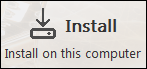 Installs the Content Center libraries selected in the Autodesk Inventor Content Center Libraries section directly on your local computer as Desktop content.
Installs the Content Center libraries selected in the Autodesk Inventor Content Center Libraries section directly on your local computer as Desktop content.
 Provides the option to install Inventor Content Libraries as Desktop content or as Content Center libraries to be shared on a Vault server.
Provides the option to install Inventor Content Libraries as Desktop content or as Content Center libraries to be shared on a Vault server.
To use the Content Center libraries in the active project
- In the Projects dialog box, click the Configure Content Center button on the right.

- In the Configure Libraries:
Project name dialog box, ensure the Custom Content library is selected .

- Click OK.
Note: If you are sharing Desktop Content across a network
in a non-vault environment, permissions need to be managed manually across the network. Desktop Content cannot be installed on a Vault server and shared across a network. If you work in a shared environment, it is recommended you install the Vault server and the content center libraries from the Autodesk Vault (Server) media.