Content Center Favorites store frequently used categories, families, family members, and features. Favorite items are organized in folders and included in a Favorites group. You can use the Favorites list to quickly navigate or place Content Center components.
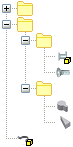
- To display the Favorites panel in a Content Center dialog box, click Favorites.

- To display the Favorites panel in the Assembly environment, click the arrow next to the heading of the Browser Bar, and choose Favorites.
- To switch between Favorites groups, click the down-arrow next to the name of the current Favorites group, and select a group from the list.
Note: When you install
Autodesk Inventor, the default Favorites group, Content Center, is available in your Favorites panel. The Content Center group includes by default a list of all components available in your Content Center library. Components are organized in folders which correspond to Content Center categories. You can customize the Content Center group.
Add a category or family to Favorites
To add an item to a specific folder in Favorites, select the folder before you click Add to Favorites.
- In a Content Center dialog box, locate the category or family to insert in Favorites.
- Right-click the category or family, and click Add to Favorites.
Add a family member (part) to Favorites
- In a Content Center dialog box, locate the family to insert its member to Favorites.
- Click Table View to display the family table.
- In the family table, select a family member, right-click the corresponding RowStatus cell, and click Add to Favorites.
Copy, move, or delete items in Favorites
- Use Copy and Paste to copy an item within Favorites.
- Use Cut and Paste to move an item within Favorites. Alternatively, drag the item to the new location in Favorites.
- To delete an item from Favorites, right-click the item, and click Delete.
Note: You can copy or move items between two Favorites groups.
Create a Favorites group
- Click the down-arrow next to the name of the current Favorites group, and select Add New Favorites Group.
- On the New Favorites Group dialog box, enter the name of the new group, and click OK.
Create a folder in Favorites
- Right-click a Favorites folder or in the Favorites window, and click New Folder.
- Enter the name of the folder, and click OK.
Place a Content Center component from the Favorites list
- Open an assembly.
- Display the Favorites panel in the Place from Content Center dialog box or in the Assembly Browser.
- Locate and double-click a family or family member to place in the assembly. Alternatively, drag the family member and drop it into the graphic window.