The drawing browser displays drawing resources , drawing sheets, drawing views, referenced models, and objects placed on drawing sheets.
What's New: 2021.1
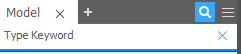
For more information on search, see Inventor Browser.
Sheets are arranged in the order of creation. You can expand a sheet to display its views and the parts that comprise the view. To change the order of a sheet, drag it to a new position in the hierarchy.
Only one sheet is active at a time. All other sheets are shaded in the browser. To activate a sheet, double-click its name.
- Drawing Resources. Shows the sheet formats, borders, title blocks, and sketch symbols that are available in the drawing. ( Sketch Symbols also show the sketch symbol definition.) You double-click a drawing resource to add it to a drawing sheet.
- Sheets show the sheets in the drawing. The border, title block, and views on a sheet are listed under the sheet name in the browser. The displayed sheet is highlighted, all other sheets are shaded in the browser.
- Views. Shows the views on each sheet in the browser.
- State icons inform you about the current drawing condition, for example, they display for deferred drawings or an out-of-date view or model. For a list of drawing browser icons and their associated objects see the Drawing Browser Reference.
Note: You can open a part, sub-assembly, or assembly file from the Drawing View browser tree by double clicking on the icon or name of the part, assembly, or sub-assembly. The file opens in a new Inventor window.