This topic relates to processes and features available only in Vault Professional.
If files are locked due to administrative control, or item, lifecycle, or folder security restrictions most users do not have access to edit (migrate) data. In this situation, migration fails due to file restrictions.
In this case, you can create a user account for migration purposes, and make the account an exception to lifecycle rule restrictions. Although you can use the administrative account for this purpose, it is sometimes more practical to create a specific migration account.
For details on creating a Vault User, please see Managing Users. This example creates a user named Migration with Document Editor (Level 1) permissions as a minimum. Password protect this user. Ideally disable the user account after migration to prevent breaches in lifecycle state securities.
Vault Professional folder level security
If your company leverages Vaults folder level security, then grant permission to the the Migration user to access all folders with read and modify permissions.
The folder Access Control Lists actively restrict access to all users not explicitly granted access. Therefore, once any user is explicitly granted permission to a folder, all other users are restricted.
For more information about permissions and the procedure you use to add the Migration user to any restricted folders, see Setting Folder Membership article..
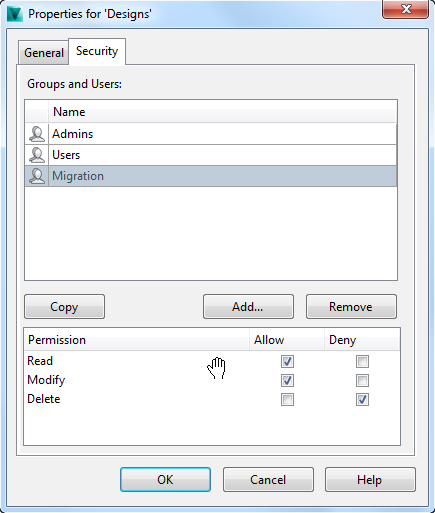
Vault Professional File Lifecycle Management.
Following the procedure defined in Edit Lifecycle State Security, add the Migration user to the security tab of each lifecycle scheme.
On the Definitions tab, select the Lifecycle Schemes associated with your Inventor data. Ensure that the migration user is added to each lifecycle state (such as Released) with permission to read and modify documents.
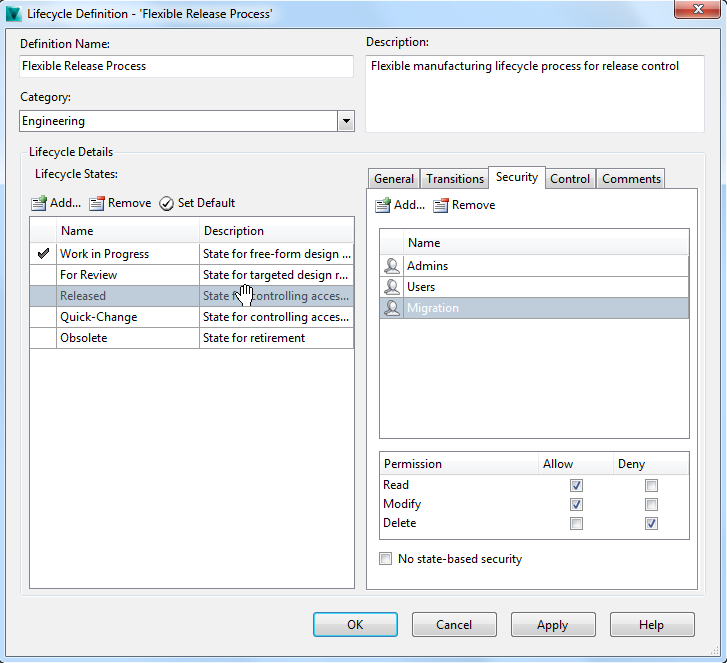
This user can now create new versions of restricted files. In this case, the file has two Released versions of the file at the same revision, much the same as using the Quick Change style workflow.
Vault Professional Item restrictions
Following the procedure defined in Configure Item Lifecycle Security, add the Migration user to item lifecycle security. Add permission for this user to read and modify documents attached to items. There is no requirement during the migration process to delete any data. As a precaution, deny this permission.
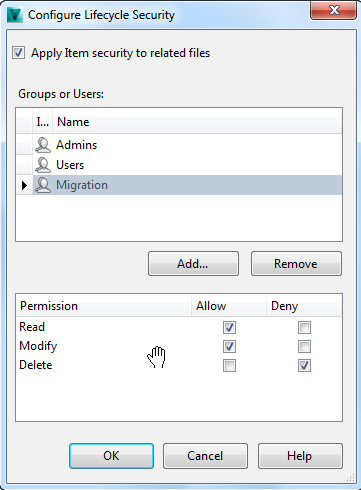
Any file migrated as part of this process has a new instance created in Vault, but the item still references the unmigrated file. Updating item links is a secondary process that you run separately as a batch job, or complete on demand.
All items, regardless of their status and due to workflow efficiencies, consume linked document updates manually. To permit updates of the attached documentation, place released items into Work In Progress in order. Take care here to avoid creating unnecessary revisions as part of the update process.
For more information about Item Management, see Item File Link Types.