Learn about many new enhancements in iLogic to help increase your productivity.
Consume the latest code editor control component
The new version of the syntax editor for editing rules is now available. The dark theme support is one of the enhancements. Among others the following control options are now available:
- Ctrl+F: Opens the new search pane in the upper right corner of the text area.
- Ctrl+Shift+F: Activates the legacy Search and Replace tab.
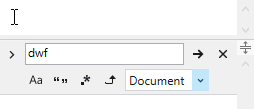
Select multiple iLogic rules
In the iLogic rule browser, you can now select multiple rules to perform the following operations using options in the context menu: Suppress Rule, Unsuppress Rule, Run Rule, Regenerate Rule, Delete Rule.
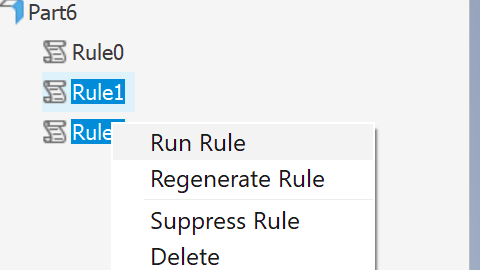
Select multiple iLogic Entities
Hold the Ctrl or Shift key to select multiple entities in the iLogic Entities browser to delete them or change their visibility using commands in the context menu.
Filter Snippets
A new option in the Edit Rule dialog enables you to filter for rules snippets.
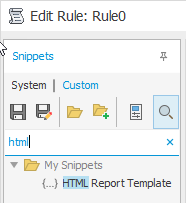
Rule Editor to retain the last line or section
The Rule Editor now retains your last position. After editing a rule and closing the Rule Editor, when re-opening that rule, the cursor is placed on the line you edited last. Also, the expanded/collapsed state of all outlining regions will be maintained.
Rename an internal rule
After renaming an internal rule, click Enter to confirm the change. Press the "Esc" button to discard changes.
Undo, Redo options in the iLogic Form Editor
The Undo and Redo buttons are now added directly to the Form Editor dialog. You can also use the shortcut keys (Ctrl-Z and Ctrl-Y) for these operations.
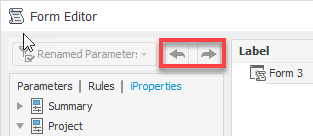
Add a line number to the iLogic rule editor panel and an error message
The line number for the code line is now shown in the Rule Editor dialog by default. The line number is also displayed as part of the error message to easier locate the problem.
