The Inventor 2019.2 release contains multiple customer requested enhancements. In addition, this release contains several quality improvements: Click here to see the detailed list. Access the 2019.2 update from your Autodesk Account.
Assemblies
Content Center Enhancements
Multiple Search Enhancements
- The Advanced Search and Basic tab categories are now located in the Quick Search pane in the Content Center Editor.

- You can now save a Content Center search query when the search results are displayed.
- The search query saves to the active search category.

- The name of search is the searched values. To rename the saved search, click the name in the browser.
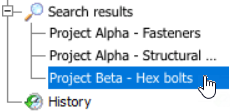
- The search query saves to the active search category.
For more information on search, see To Locate a Content Center Part in the Content Center library.
You can now author a part with up to 30 connections. Previously, the maximum was 10.
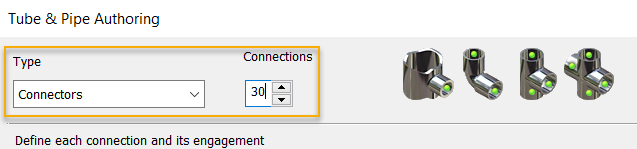
For more information on authoring Tube and Pipe parts, see To Author Tube and Pipe Parts.
Frame Generator
- Application Options: The File tab has a new File Naming Defaults section for frame generator.
In the File Naming Defaults dialog, click the Add Attribute drop-lists to configure your naming scheme.
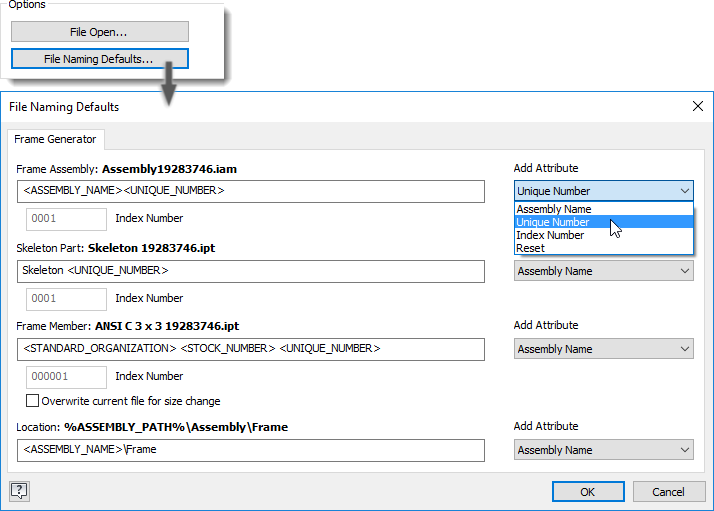
For more information, see File tab, Application Options.
- Miter: The option to Select Multiple Frame Members is added to the dialog. Enable the option to miter multiple members at the same time.
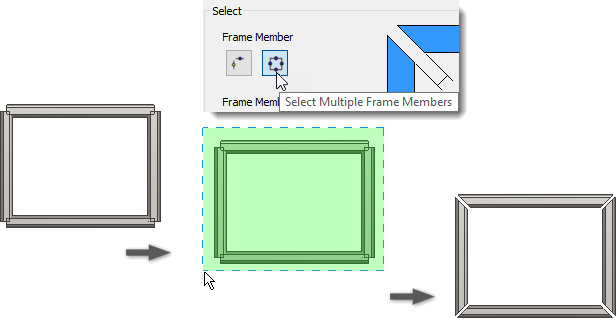
- Notch: The option to Select Multiple Frame Members is added to the dialog. Enable the option to include multiple members in the same operation.
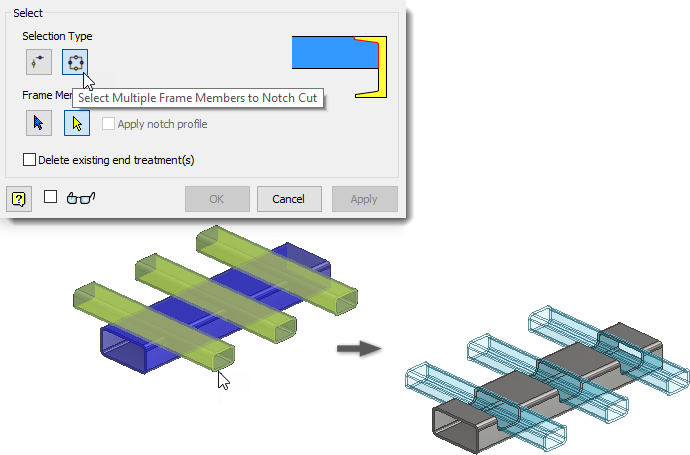
For more information about Miter and Notch, see Modify or apply end treatments to frames.
Change: New selection and editing behavior is introduced to the Change command. In previous releases, you could not select or edit the attributes of reused components.
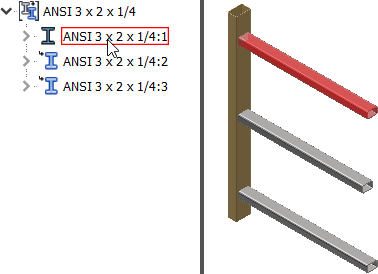
You can now select reused members of any group to modify the distance and rotation angle values. All group members participate in a size or family change.
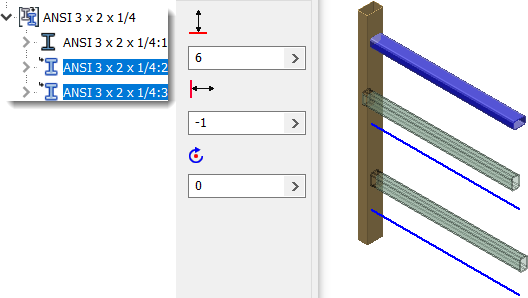
For more information, see Modify base frame members.
Constraint Settings Now Persist Across Sessions
The values specified in the assembly Place Constraint dialog box now persist across sessions of Inventor.
For more information on working with constraints, see Place Constraint Reference.
Mirror Components/Sheet Metal Enhancement
The Mirror component command now recognizes a sheet metal part and lets you link the sheet metal style of the source component to the mirrored copy.
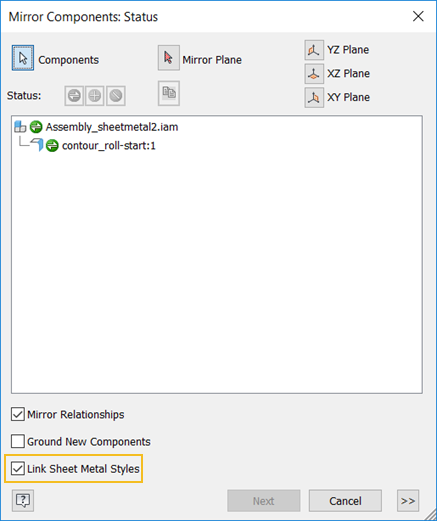
For details, see Mirror Components.
General
Model Browser Access Enhancement
Access points for the model browser have been added for all document types. When the browser is not displayed, you will see this icon
 in the upper left of the graphics display. Click the icon to show the available browser panels for the active document.
in the upper left of the graphics display. Click the icon to show the available browser panels for the active document.
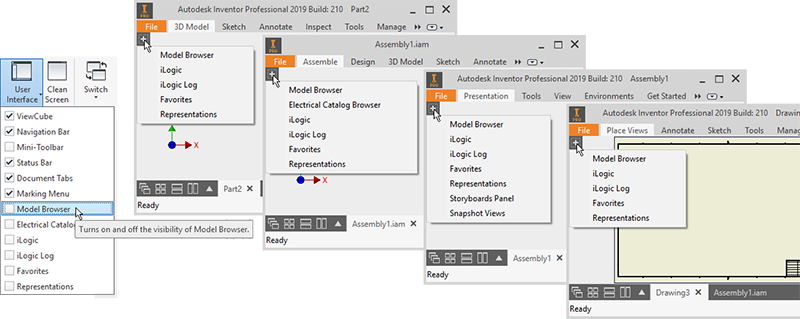
For more information, see Inventor Browser.
Spell Check
The Format Text dialog box now provides Inventor with spell check functionality. When Spell Check is turned on, a red squiggly line displays underneath the text to indicate the word is not in the active dictionary. Right-click to access options for managing the selection.

Access options for managing Spell Check and custom dictionaries from the red squiggly line's context menu (Spell Check Settings) and from the General tab in the Application Options dialog box.
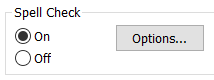
For more information, see To Use Spell Check.
Section Solid Texture

In Application Options  Color tab
Color tab  Section Solid Texture allows you specify a texture map to use with the capping faces that are used in model Section Views. The default is a Gray color. To use another color, create an image and select the image to use it as a Section Solid Texture.
Section Solid Texture allows you specify a texture map to use with the capping faces that are used in model Section Views. The default is a Gray color. To use another color, create an image and select the image to use it as a Section Solid Texture.
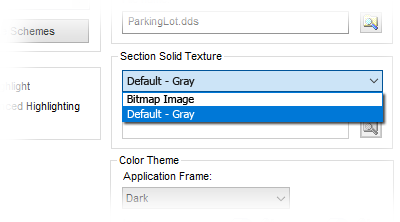
For more on the application option see: Color Tab Reference (Application Options)
iLogic
A checkbox, Detailed Trace, is added to the iLogic Rule Editor dialog box and to the Advanced iLogic Configuration dialog box. When selected, log messages are automatically generated when running a rule at the Trace level. This setting controls the value of the API property iLogicVb.Automation.LogControl.RuleEntryExitMessageLevel.

For more information on search, see To Create Log Statements.
Drawings
Performance Improvement
Update performance for cut views is improved by updating only the affected parts. This improvement is most evident when updating views such as section views, but includes detail views, broken views, breakout views, and cropped views.
Presets for Existing Commands
You can use Presets to create reusable drawing annotations.
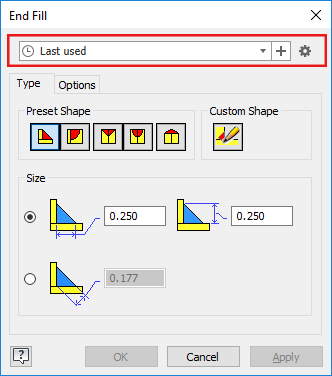
- Weld Symbol
- End Fill
- Surface Texture Symbol for 2D and 3D annotations
 An Inventor® Ideas submission:
An Inventor® Ideas submission:
For details, see To Work with Presets
For details on 3D annotations, see To Work with General Annotations
For welding details, see To Add or Edit Weld Annotations in a Drawing View