A powerful new workflow called Model States is added this release. Model States let you create manufacturing states, simplification levels, and more in the same part or assembly file.
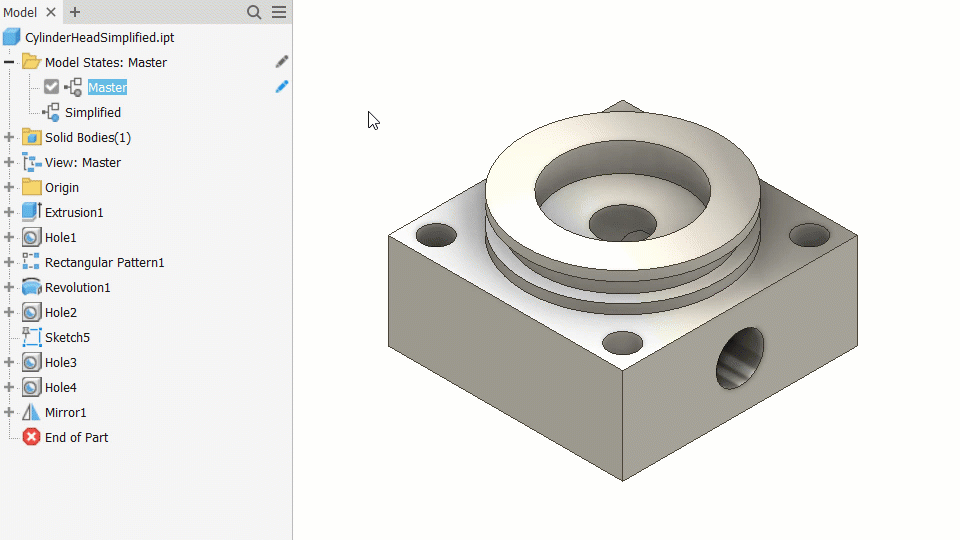
Model States represent the implementation of some of the most highly requested functionality In Inventor. You can now create multiple representations of a part or assembly within a single document. This new workflow provides a convenient way to engineer, manage, and manufacture your designs. Because variations exist in one file, there is no need to worry about breaking associations between files.
- Manufacturing stages
- Simplification levels
- Product families
- Adjustable or flexible parts
- Dimensions
- Features
- Components/Bill of Materials
- iProperties
- Parameters
By changing the Edit Scope toggle in the browser, you can decide if edits apply only to the active member or all members.
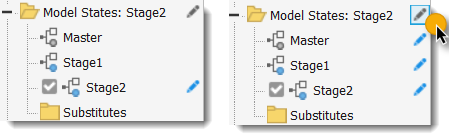
What can I do with Model States in Parts?
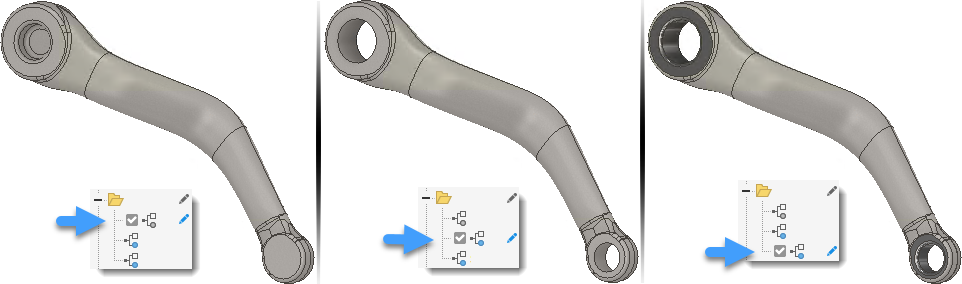
Use part model states to capture manufacturing processes, create part families, create adjustable and flexible parts, or create simplified versions of a part.
Each Model State can have unique parameters, properties, and suppression states.
Sheet metal parts also benefit from model states. By using Model States you can now create configurations with unique folded features and flat patterns.
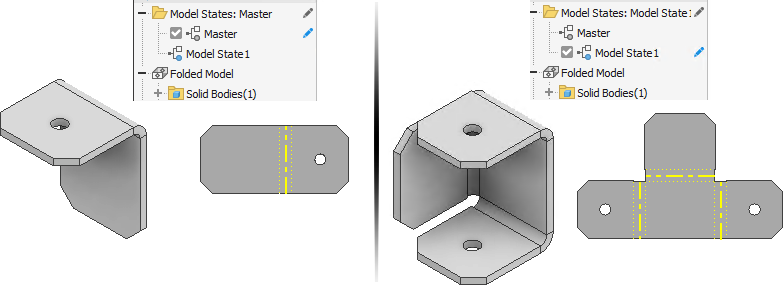
What can I do with Model States in Assemblies?
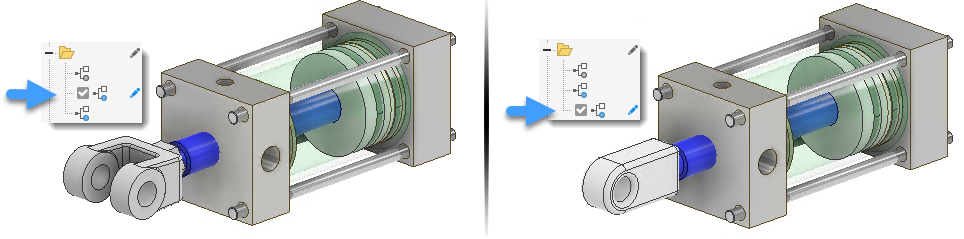
Use assembly model states to create and capture:
- Assembly variations and families of components
- Manufacturing processes
- Assembly stages
- Assembly level features
- Substitutes
- Simplified assemblies
- Unique weldment preparation, weld, and machining features
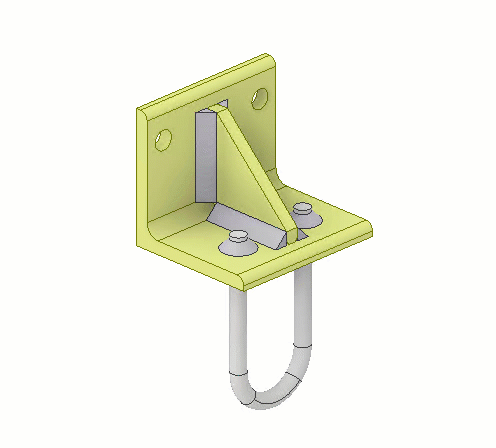
Drawings
You can select a model state when creating a drawing view. A Parts List displays the selected model state members and their iProperties.
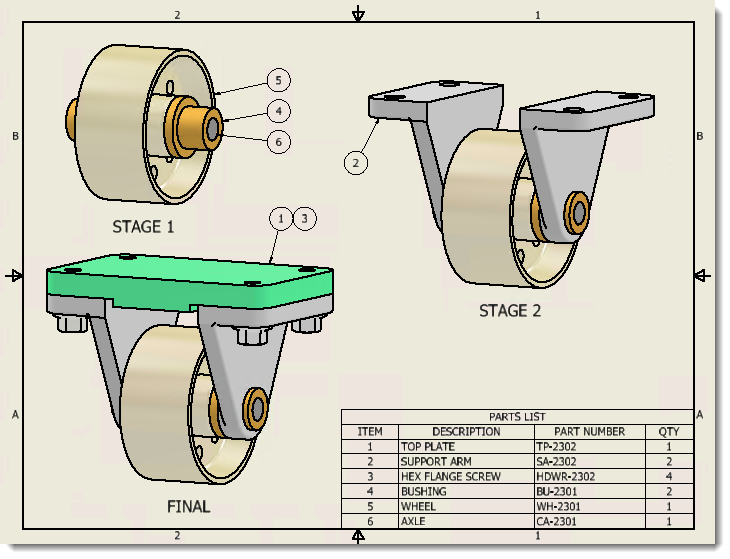
A view created from a Substitute model state reflects the state of the substitute part in the drawing view.
For more information, see About Model States.
Levels of Details are converted to Model States
Custom Levels of Detail from previous releases are converted to Model States when you open them in this release.
For more information, see About Level of Detail Migration.
For more information about using Model States with Vault, see Working with Model States and Vault Files.
