You can trigger a rule to run based on an event in one or more documents.
What's New: 2018.1
Use the Events Triggers dialog box to map a rule to an event so that the rule will run automatically when the event occurs. Select a tab at the top of the dialog box to specify the location where the rule is triggered.
 Options
Options  iLogic Configuration dialog box. You can specify the path to the external rule directory location manually or in a deployment.
iLogic Configuration dialog box. You can specify the path to the external rule directory location manually or in a deployment.
Rules mapped to events on the following tabs run as indicated below:
- All Documents The rules run in all documents. This tab allows you to apply the same behavior to all files automatically.
-
Parts, Assemblies, Drawings The rules specified on these tabs run in the corresponding file type. These tabs allow you to add document type specific rules.
Tip: You can modify a rule to specify conditions where a rule will run. For example, you can add a condition to run a sheet metal rule in only sheet metal parts.
- This Document These rules run only in the active file.
- All tabs inherit the rules defined on the All Documents tab. Rules are inherited into This Document if the active document matches that type.
- Inherited rules can only be removed from or reordered on the tab on which they are defined. For example, if the Parts tab inherits a rule from the All Documents tab, use the All Documents tab to remove or reorder the rule. If the This Document tab inherits a rule from the Parts tab, use the Parts tab to remove or reorder the rule.
Note: You can edit the content of an inherited rule from any of the tabs.
- Inherited rules display as grey.
To Create, Modify, or Delete Trigger Rules Based on Events
-
 On the ribbon, click
Manage tab
On the ribbon, click
Manage tab  iLogic panel
iLogic panel
 Event Triggers. The Events Triggers dialog box displays the list of available events and rules.
Event Triggers. The Events Triggers dialog box displays the list of available events and rules.
If a path to an external rule directory has not been specified in the iLogic Configuration dialog box, the button, Configure External Rules displays. If desired, click Configure External Rules to open the iLogic Configuration dialog box to add one or more folders to the External Rule Directories
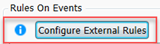 .
.
- The following actions can be performed:
- To specify a rule to run on an event, click on a tab, and then drag a rule from the Rules or External Rules column to the desired location on the Rules on Events column.
- To change the order in which the rules are run, drag the rules listed for an event up or down in the Rules on Events column.
- To remove a rule, in the Rules on Events column, right-click on a rule, and select Remove from the context menu.
- If desired, right-click a rule and select Open, to open the Edit Rule dialog box where you can edit and save the rule.
- As needed, click the Security Options button to access the iLogic Security dialog box. Use the settings in the Event rules section to enable/disable some or all the event triggers
 .
.
- Click OK to close the event list.
Sharing Triggers
The external triggers for All documents, Parts, Assemblies, and Drawings are stored in RulesOnEvents.xml. This file is located in the first External Rules Directory as specified in the iLogic Configuration dialog box.
RulesOnEvents.xml is a single file that can be shared and stored on a network drive. The file can only be modified by one user at a time. Set the file to read-only or change its permissions to prevent others from modifying the data.