Inventor ETO Server supports hosting your Intent-based application on one or more remote servers and using the remote API to interact with it. Inventor-based Intent applications are supported in this environment. In some cases, you may want to create a web-based Intent application with no CAD host or with a custom host that you supply. The Custom Host Design Library template is used to create such an application.
To get started, Launch Visual Studio and select File->New->Project from the menu. The New Project dialog box is displayed and you should see an IntentV3 Section as shown in image. Select the Autodesk ETO Custom Host Design Library template and give the project a name.
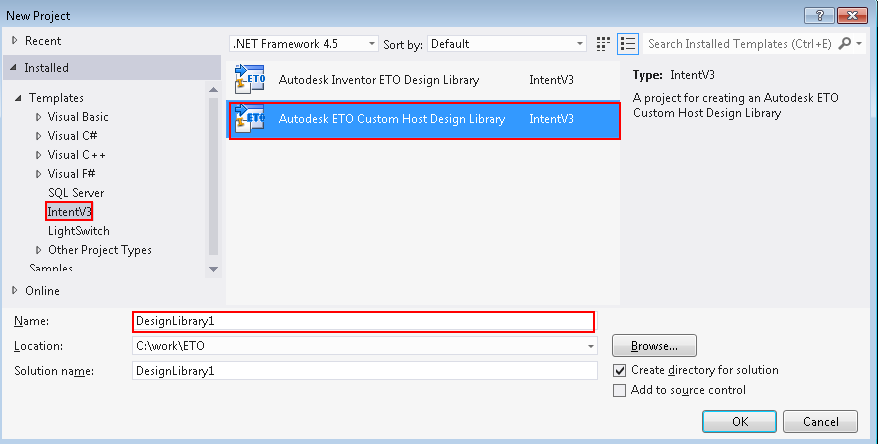
After you are satisfied with your selections, click OK to create the project. A new Visual Studio project is created. The project has an empty root design and a file called IntentHost.config.
The format of this configuration file is simple: XML with only a few elements, which are optional. Follow the instructions in the comments within the file. Here's an example of the file including all possible elements:
<?xml version="1.0" encoding="utf-8" ?>
<IntentHost schemaversion="2.0">
<Configuration>
<HostLib LibraryName="slhostlib" />
<SearchPaths>
<SearchPath Name="WebDesigns" Path=".\CombinedDesigns" />
</SearchPaths>
<HostAPI Name="Sample.HostAPI.dll">
<HostApiType>Sample.HostAPI.CustomHostAPI</HostApiType>
</HostAPI>
<AssetPath Path=".\Assets" />
<ActionDLLPaths>
<ActionDLLPath Name="SampleAction" Path=".\Actions\MyActions.dll" />
</ActionDLLPaths>
</Configuration>
</IntentHost>
- HostLib defines the host library to use, such as Silverlight for a UI Tools Web application.
- SearchPath elements provide the location of design libraries relative to the config file.
- HostAPI defines the CLR-based (.NET) custom host if needed.
- AssetPath defines the path to assets such as .stl files for a UI Tools Web application.
- ActionDLLPath elements provide the location of DLLs containing actions to be used for a UITools Web application.