Change the behavior of the active Intent model in any of several ways.
- On the ribbon Tools tab, ETO panel, click Design Editor. In the Design Editor, edit the root
design
of the current model or a
child
.
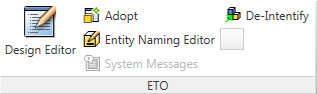
- Click Parameters, and add or modify parameter values on an Intent part.
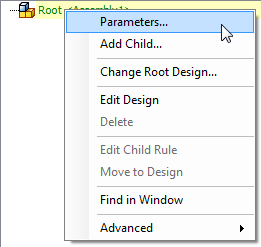
- Click Add Child, and add a dynamic child to the selected part ina model.
- Click Change Root Design, and replace the design of the top level assembly with a different design . Optionally, you can delete dynamic rules and dynamic children while changing the root design .
- Click Edit Child Rule, and in either the Design Editor (for a design child ) or the Dynamic Rule Editor (for a dynamic child ), display the source of the rule that creates the selected part .
- Click Advanced
 Edit Dynamic Rules, and view or edit the dynamic
rules
on the selected Intent
part
.
Edit Dynamic Rules, and view or edit the dynamic
rules
on the selected Intent
part
. 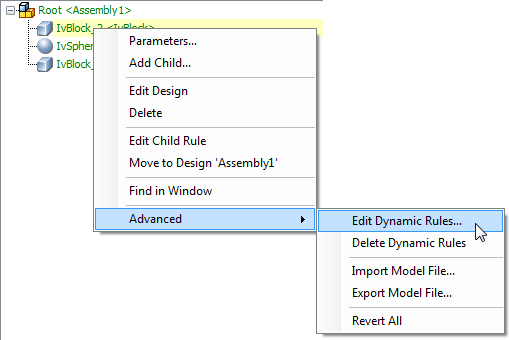
- Click Advanced
 Delete Dynamic Rules, and remove the dynamic rules on the selected Intent part.
Delete Dynamic Rules, and remove the dynamic rules on the selected Intent part. - Click Advanced
 Import Model File, and import a previously exported model (*.ikm) file into the current model at the selected
node
.
Import Model File, and import a previously exported model (*.ikm) file into the current model at the selected
node
. - Click Advanced
 Revert All, to reload all
design
(*.iks) files from disk. Especially useful when modifying
designs
using an external editor.
Revert All, to reload all
design
(*.iks) files from disk. Especially useful when modifying
designs
using an external editor.