If you digitize a point feature on a line or polyline feature, the line or polyline is split to preserve a correct network topology.
To digitize a point and split a line
- Click the Industry Model explorer icon.

- Expand the topic for the line you want to split. For example, Pipe or Section.
- Right-click the Pipe or Section feature class and do one of the following:
- Click Soft Split (Only Geometry)
- Click Hard Split (Also Attributes)
- In the drawing, select the line representing the pipe or section.
- In the Select dialog box, select the point feature class you want to digitize. For example, select Manhole.
- Digitize the point.
The new point needs not to lie exactly on the selected line. If the point lies next to the line, the line is split and the new lines move to the point. However, if the point lies on a line that is not the selected one, no splitting is performed.
Enable Object Snap and Object Snap Tracking to ensure that the point is placed on the line.
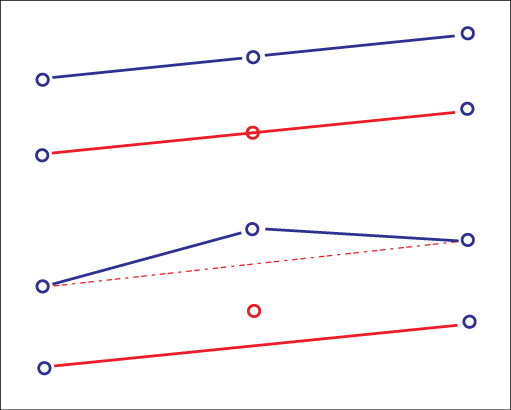
Splitting lines: When you digitize a point on a utility line or next to a utility line, the new lines move to the point.
When a section is digitized, normally only the start and the endpoint coordinates are known, and connected using a straight line. Then, when a new point is measured, such as a house connector, this point normally does not lie exactly on the pipe, and the pipe must be adjusted to this new point.