The second calculation step loads the measurements to the Survey database. You can import measurement groups, that means multiple files, each of which has been measured by one operator, using one instrument.
For example, in one measurement group you import multiple tachymeter files containing a polar mapping, and in another measurement group you import several GPS sessions.
For each set of import files, you specify the instrument. The import function reads the records of the import file, stores the measurements in the Survey database, and applies the a priori standard deviations, as specified in the instrument settings.
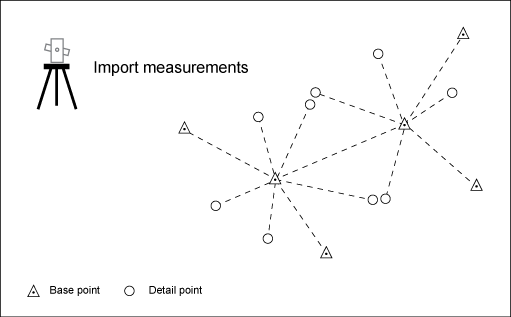
In the Survey database, you can edit the measurements, for example to correct any errors.
|
Import Measurement |
Description |
|---|---|
|
File Data Source area |
Specifies the files to import. |
|
File Format |
Selects a file format. See also Survey - Supported File Formats |
|
Files To Import |
Displays the files to be imported into the current calculation project.
|
|
Attributes area |
Specifies the properties for the measurement group. |
|
Field Date |
Specifies the date of measurement. |
|
Instrument |
Mandatory. Specifies the instrument that has been used. The instrument settings are used to determine the standard deviation of the measurements. Click Manage to open the Instrument Manager. See also Instrument Manager. To import control distance measurements, select Default Tape. See Importing Control Distance Files. |
|
Operator |
Mandatory. Specifies the surveyor. Click Manage to open the Operator Manager. See also Operator Manager. |
|
Remarks |
Specifies a remark. For example, enter an appropriate description of the file content. After the import, the remark is displayed in the list of imported files. |
|
Import button |
Imports the selected files. The Import button is deactivated in the following cases.
The import loads the measurements into the database. |
|
Show Measurement |
Shows the imported data in a separate Measurement dialog box. For example, check the standard deviations. See also Measurement - Tachymeter and Measurement - Transformation and Measurement - Control Distance. |
|
Show Imported Files |
Opens the Imported Files dialog. See Imported Files. |