You must have the appropriate user privileges to define object classes for your version of AutoCAD Map 3D toolset.
Creating a User with the Required Privileges
If your organization does not assign privileges, you can log in as SuperUser. As SuperUser, you can create a user with the privileges you need.
Note: If your organization assigns user privileges for
AutoCAD Map 3D toolset, ask the SuperUser in your group to grant you these privileges.
To log in as SuperUser
- Click

 Find
Find . Find
. Find
- Do one of the following:
- If you have not changed the SuperUser login, specify the default login name SuperUser and the password SUPERUSER, using the capitalization shown. (Login is case sensitive.)
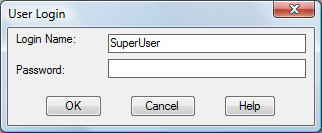
Log in as SuperUser to define object classes.
- If you changed the name or password for SuperUser, type your new information.
- If you have not changed the SuperUser login, specify the default login name SuperUser and the password SUPERUSER, using the capitalization shown. (Login is case sensitive.)
- Click OK.
To create a user
- Click

 Find
Find . Find
. Find
If someone else in your organization is the designated SuperUser, ask that person to do these steps.
FindIf you cannot log in as SuperUser, log in as a new user with the privileges to create object classes.
- Specify a new user name and password.
- Assign all privileges except SuperUser to the new user and click Add.
- Click OK.
Where you are now
You set up the privileges necessary for creating object class definitions.
To continue this tutorial, go to Lesson 2: Define Object Classes.