For experienced AutoCAD users, the command-line interface is a shortcut for creating objects and specifying properties. AutoCAD Map 3D toolset provides a command interface near the cursor. This interface is called dynamic input. The older command line window is hidden by default, but you can display it at any time.
With dynamic input, you can
- Launch commands by typing them directly into the drawing area.
- Respond to command prompts in a tooltip or tooltip menu near the cursor, instead of on the command line.
- View the location of the crosshairs as coordinate values in a tooltip.
- Enter coordinate values in the tooltip when a command prompts for a point, instead of on the command line.
- View distance and angle values when a command prompts for a second point.
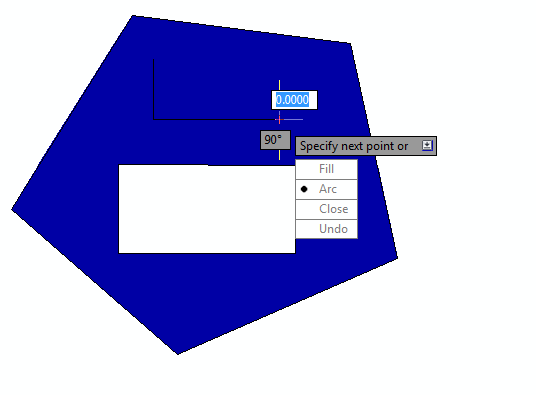
An example of dynamic input
With the command line hidden, detailed information for some commands is not visible. To see this information, display the command line by pressing CTRL+9 on the keyboard.
Keep in mind the following rules :
- Some commands require that you specify vectors with your cursor. When you finish, press Esc.
- Some commands require that you select an object. Click the object and press Enter.
- Some commands have multiple input fields. Press the Tab key to move from one to another.
- When the down arrow icon
 appears in a prompt, press the down arrow on your keyboard to see a list of options for that command. Press the down arrow again to move between options, and then press Enter to select the highlighted one.
appears in a prompt, press the down arrow on your keyboard to see a list of options for that command. Press the down arrow again to move between options, and then press Enter to select the highlighted one.
To use dynamic input
- Position your cursor over an empty space in the map.
- Enter circle and press Enter.
- Respond to the prompts to draw a circle.
- For the center point of the circle, click somewhere in the map.
- For the radius of the circle, enter 500 and press Enter.
To turn dynamic input on or off
- On the status bar, click
 , or press F12.
, or press F12.
To turn off dynamic input temporarily
- Hold down the F12 key while you work.
To control dynamic input settings
- Right-click
 and click Settings. Note:
and click Settings. Note:By default, dynamic input is set to relative (not absolute) coordinates. For example, entering 10,10 and then 20,20 draws a line from 10,10 to 30,30. If you frequently enter absolute coordinates, you can change this setting.
To hide or show the command line window
- Press CTRL+9 on the keyboard
To display the AutoCAD text window with all your past command-line input history, press F2. To hide this information, press F2 again.
To continue this tour of AutoCAD Map 3D toolset, go to Shortcut Menus