Use Break Crossing Objects to locate objects that cross each other and have no node at the crossing, break the crossing objects, and create a node at the crossing. This action takes a complex system of lines, arcs, circles, and polylines and breaks them at intersections into individual, unambiguous objects.
This action is important when you are establishing network topology or working with topographic contours. The first example shows four linear objects in a network topology that were digitized as two linear objects; after you use Break Crossing Objects, the linear objects are four separate objects that intersect at a common point.
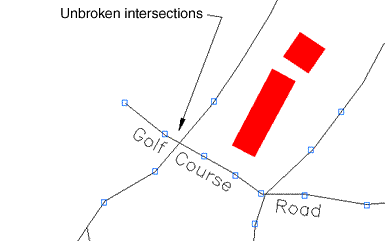
This option breaks any lines and polylines that intersect.
Closed objects, such as contours and lakes, can be cleaned up with the Break Crossing Objects and Erase Dangling Objects actions. Use Break Crossing Objects to create separate objects, and then use Erase Short Objects or the ERASE command. Verify that the shape created after editing reflects the intended shape and that a distorted, closed area is not created.