Although the best practices for creating most metadata are auto-generation , updating from the data source, using templates, copying and pasting, or importing from similar sources, some data must be entered manually. The Metadata Editor (FGDC) provides an interface in which to enter and manage your metadata.
To enter or edit metadata manually
- In the Metadata Viewer, select the file or resource to edit.
- Click Edit.
- On the left side of the Metadata Editor, click the tab for the section you want to edit. If all the tabs do not display on your screen, do one of the following:
- Stretch the Metadata Editor vertically to make it longer.
- Click the edges of the lowest tab, and select the tab you want from the menu that is displayed.
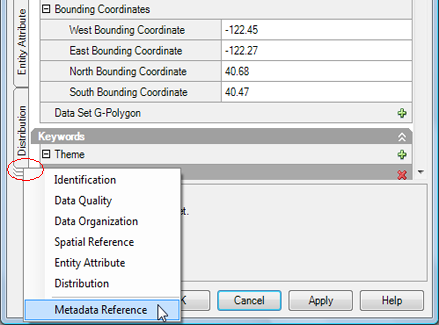
-
- Click

- to the left of a field group to reveal additional fields within that group.
- Click
 to contract a field group.
to contract a field group.
- Click
- Enter the required changes in the appropriate fields.
- Click Apply to save your changes and continue editing.
- Click OK to save your changes and close the Metadata Editor.
To add a new item to a drop-down menu in the Metadata Editor
- Click the field. A drop-down arrow is displayed.
- Click the drop-down arrow. A menu is displayed.
- Click New. A compound element metadata editor is displayed with empty fields.
- Enter the new item.
- Click OK. The item is saved, and will appear in the drop-down menu the next time you click the arrow.
To select an item from a drop-down menu in the Metadata Editor
- Double-click the item.
To edit an item in a drop-down menu in the Metadata Editor
- Click the field. A drop-down arrow is displayed.
- Click the drop-down arrow. A menu is displayed.
- Select the item to edit.
- Click Edit. A compound element metadata editor is displayed, showing the metadata from your selection.
- Edit the metadata.
- Click OK to save the edits.
To delete an item in a drop-down menu in the Metadata Editor
- Click the field. A drop-down arrow is displayed.
- Click the drop-down arrow. A menu is displayed.
- Select the item to delete.
- Click Delete.
To enter text into a free-form field in the Metadata Editor
- Click the field. A drop-down arrow is displayed.
- Click the arrow. The field expands.
- Select the bottom, right-hand corner of the field, and drag it outward until it is the size and shape that you want.
- Enter text into the field, or paste it in from another source.
- When you are finished, click somewhere else on the screen. The field is no longer displayed.
- Click OK to save the text.
To edit text in a free-form field in the Metadata Editor
- Click the field. A drop-down arrow is displayed.
- Click the arrow. The field expands.
- Select the bottom, right-hand corner of the field, and drag it outward until it is the size and shape that you want.
- Edit the text like you would in a simple text editor.
- When you are finished, click somewhere else on the screen. The field is no longer displayed.
- Click OK to save your edits.
To delete text in a free-form field
- Click the field. A drop-down arrow is displayed.
- Click the arrow. The field expands.
- Select the bottom, right-hand corner of the field, and drag it outward until it is the size and shape that you want.
- Delete text like you would in a simple text editor.
- When you are finished, click somewhere else on the screen. The field is no longer displayed.
- Click OK to save the deletion.