To perform a calculation using an operator
- Select the command for which you want to create an expression.
- In the expression area, do one of the following:
- Enter a property name manually.
- Click Property. Select the property you want.
- To insert an operator, do one of the following:
- Enter an operator for this property manually.
- Click an operator button.
- Click Operators. Select the operator you want.
- Select or enter the value to evaluate.
For example, if you are multiplying the value of the property, enter the number or insert a property to multiply by.
- Specify any further conditions for the expression.
To create a complex property evaluation, insert an AND or OR operator, and then insert another operator/property combination.
For help with any expression element, see Creating Expressions - Reference.
- Click OK to apply the expression.
To perform a calculation using a function
- Select the command for which you want to create an expression.
- In the expression area, click one of the following and select a function:
- Click Property and select the property to apply the function to.
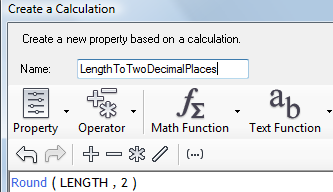
This expression is the definition of a calculated property.
For help with any expression element, see Creating Expressions - Reference.
- Click OK to apply the expression.
To find area or length
- Select the command for which you want to create an expression.
- In the expression area, enter or insert the geometric function (Area2D or Length2D).
- Insert the property Geometry in parentheses after the function. Note:
The Geometry property may have a different name in your data store. It is always listed under Geometry Properties in the Property list. Insert the property from the list. Do not change it manually or substitute a value for this property.
For help with any expression element, see Creating Expressions - Reference.
- Click OK to apply the expression.