Use this dialog box to create a clean map edge by cutting lines, 2D polylines, arcs, and circles that cross a specified edge.
| Before |
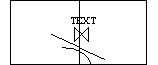 |
| After |
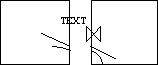 |
Boundaries
Specify what to use as the boundary.
- Use Save Back Extents Of Active Source Drawings
-
Use the save back extents specified by the drawing settings for the current drawing. To change the save back extents, use the Drawing Settings dialog box.
In Map Explorer, right-click Drawings
 . In the Define Modify Drawing Set dialog box, click Drawing Settings.
. In the Define Modify Drawing Set dialog box, click Drawing Settings. - Select Boundaries
-
Use existing objects as the boundary. Click Select to select the objects to use.
- Define Boundary
-
Use selected points to specify the boundary. Click Define to select points to delineate the boundary.
Objects to Break
Select the objects to break.
- Select Automatically
-
Use all objects within or crossing the boundary.
- Select Manually
-
Use only selected objects. Click Select to select the objects to break.
- Filter Selected Objects
-
Select only objects that are on the specified layers or blocks. These filters are used for both automatic and manual selection of objects.
- Filter On Layers
-
Break only objects on the selected layers. Click Layers to select from a list of all available layers in the current drawing.
Break Method
Select the objects to skip or object data to retain during a break operation.
- Skip Topology Objects
-
Protect topology data. Objects with topology data are not broken.
- Retain Object Data
-
Save object data from the original object. The data is duplicated on each new piece.