A template can contain one or more layouts. If it contains multiple layouts, you must specify the one to use for a particular map book.
Once you define the map book template and save your map, you can publish the map book to a plotter or to a DWF file.
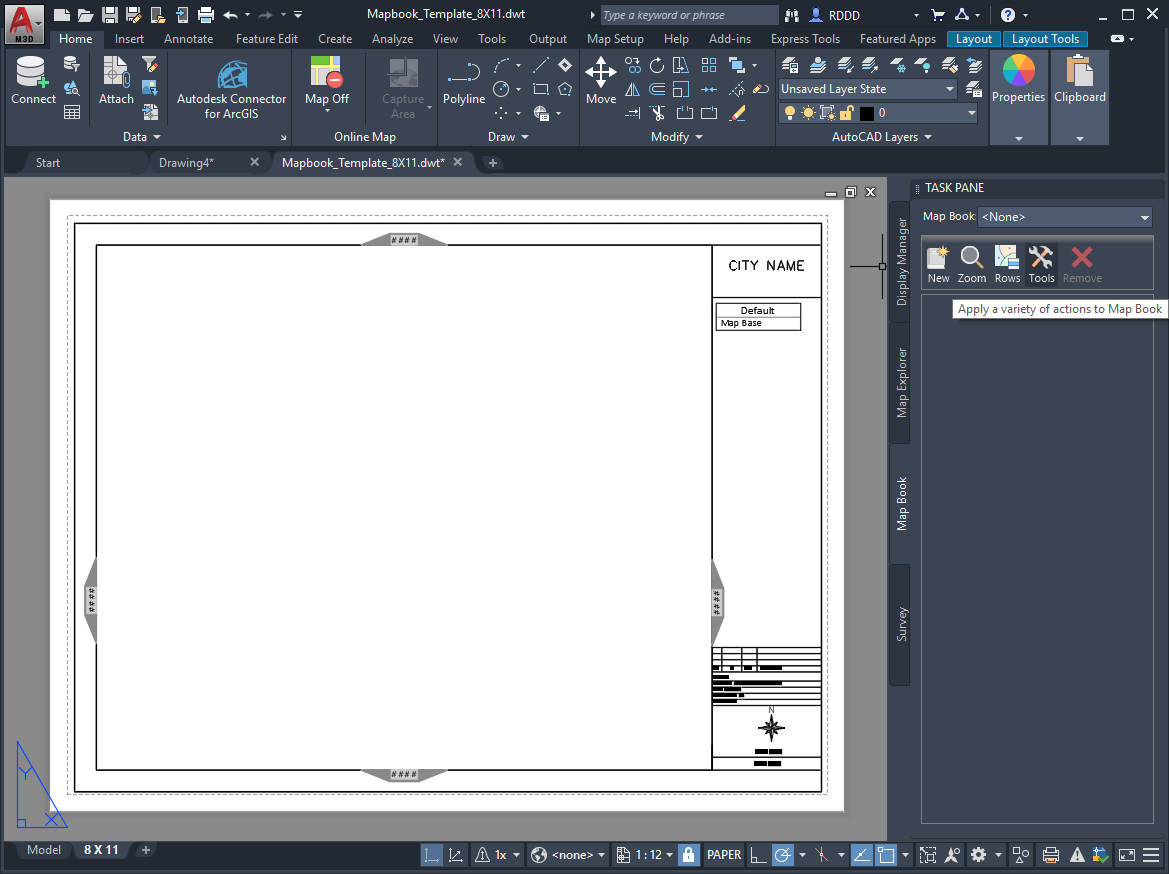
Map book template
Viewports
In your map book template, each element appears within a viewport, which is like a frame on a web page. A viewport has a shape and a position on the page, and you specify the type of information that appears within it. You must include a main viewport in your map book template. Other viewports are optional and can include the following:
- Tileview viewport displays the corresponding tile, and determines the shape of that tile. Templates for map books must include a tileview viewport.
- Keyview viewport displays a thumbnail view of the entire area included in the map book. You can create a simplified view of the mapped area to use in this viewport, save that view to a separate drawing file, and then link the viewport to that drawing. You can display a different linked file in this viewport, instead of the thumbnail. For example, you can save a detail of the map in a separate file and use the keyview viewport to display it as an inset. You can also display selected AutoCAD layers for the entire map. Note:
When you generate the map book, you can choose any of the previous alternatives, or you can choose to omit the keyview viewport altogether.
- Legend viewport displays a legend. and specifies where it appears in the map book. If you created a display legend for your map, you can select it for this viewport, or you can select an area of your map to use as a legend. This viewport is optional.
- Adjacent arrows are blocks at each edge of the tile that point to and identify the adjacent tile. Each arrow has a property that specifies the adjacent tile in that direction and displays the name of that tile within the arrow. You can specify the text that appears within the arrowheads. When you generate the map book, you can choose a drawing for an adjacent block. That drawing replaces the original adjacent block defined in the template layout.
- Title block displays a defined DWG block that can include title information, such as your company or group name and the name of the map. Many organizations have standard title blocks to insert in this element. You can define certain attributes of the title block from within your template. Title blocks defined in the sample templates include a frame that surrounds the entire tile. When you generate the map book, you can choose a drawing for the title block. That drawing replaces the original title block contents defined in the template layout.