You can edit a Group clip the same way as a regular animation clip in the Time Editor. When you create a Group clip you can still modify the clips inside it, then close the Group clip again and have these changes be reflected without having to recreate the Group clip.
Extending a clip inside a Group clip
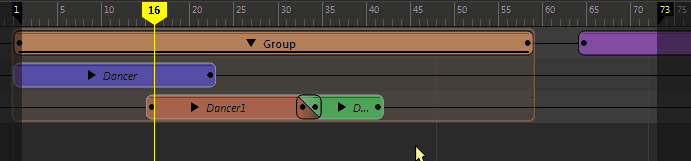
Editing Timing Operators in a Group clip
Because you can add timing operators (such as Time Warp and Speed Curve) to a Group clip without affecting the timing of the clips contained within it, there are times when you will want to make edits to the individual clips contained inside. You do not need to remove the clips from the Group clip to edit them, you can create a Local Time Tab for them. See Create Local Time Tabs for Group clips.
Removing clips from a Group clip
To unpack a Group clip, right-click it and select
Ungroup
 from the
Time Editor Clip contextual menu and drag it onto another track.
from the
Time Editor Clip contextual menu and drag it onto another track.