To add keys to an animation curve in the Graph Editor
- In the Graph Editor, select the curve.
- Do either of the following:
- Select the Insert Keys tool
 from the toolbar.
from the toolbar.
- Select tool or tool from the menu bar.
- Select the Insert Keys tool
- Drag-select the curve and middle-click to add a new key on the curve.
All keys added to the curve will have the same tangent type as adjacent keys to preserve the original animation curve segment shape.
Once you add a key to the current animation curve, you can select the key and adjust its settings.
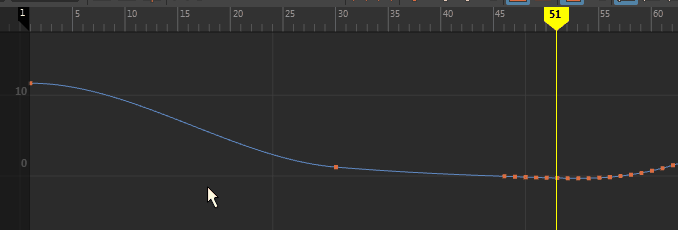
To delete keys from an animation curve
In the Graph Editor, select the key you want to delete and press Delete or right-click the key and select from the pop-up menu that appears.
Once you add a key to the current animation curve, you can select the key and adjust its settings.