You can change the object's speed of travel over the complete motion path, or over a section of the path, between two position markers.
Speed changes are achieved by adjusting the number of frames between the position markers, as the object always travels the same number of frames per second. Set a smaller number of frames between the markers, and the object travels faster; set a larger number, and the object slows down.
To adjust speed along the full path
- In the Range Slider, set the Playback End Time to a lower value for faster travel, or a higher value for slower travel.
- In the scene view, click the position marker at the end of the motion path.
- In the Attribute Editor, click the tab for the position marker, which is typically positionMarkerShape2.
- Under
Position Marker Attributes, set the
Time value to the same number used in the Playback End Time.
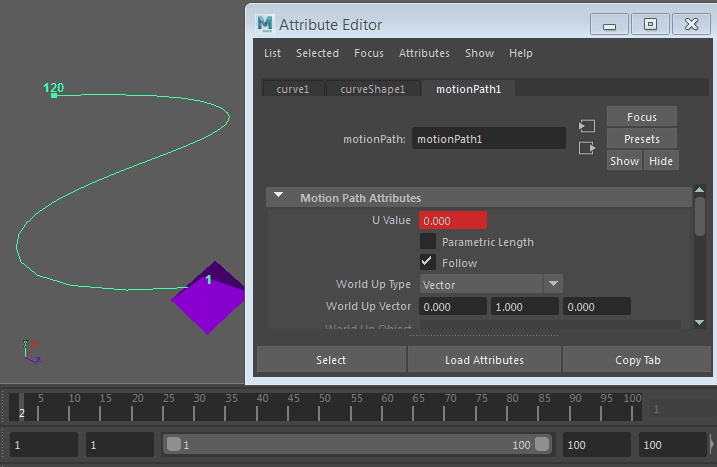
To adjust speed in a section of the path
- In the Time Slider, click on a frame where you want the object to start changing speed.
- In the Channel Box, expand the motionPath attributes, and set a key frame on the motion path's U Value as follows: right-click
.
A position marker is added to the path.
- In the Time Slider, click on a frame where you want the object to return to the standard speed.
- Set another key frame on the motion path's U Value at this point by right-clicking
.
Another position marker is added to the path.
- Select the second position marker, then click the
Move Tool in the
Tool Box.
A yellow box appears on the marker.
- In the Attribute Editor, click the tab for the position marker (positionMarkerShapen), and expand the Position Marker Attributes.
- Set a new Time value for the marker, reducing the value to make the object travel faster, or increasing the value to make the object travel slower.
Tip: You can also adjust object speed by sliding position markers along the motion path, but this is less precise, and affects all adjacent orientation markers. If you move two position markers closer together, the object will slow down in this part of the path; if markers are spread apart, the object speeds up.