You can trim geometry cache clips to omit segments of deformation from the beginnings or ends of your cache clips. This changes a cache clip’s Source In and Source Out times. Trimming your cache clips does not affect their associated cache files on disk. The segments that you omit from a cache clip using Trim are not deleted, and can be reinstated if the cache clip’s original length is restored.
To trim geometry cache clips
- In the Trax Editor, select the geometry cache clip you want to hold.
- Do one of the following:
- Drag the top corner clip hotspots to trim your cache clip.

The Trim mouse pointer
 appears as you trim the cache clip.
appears as you trim the cache clip.
- Position the Trax current time indicator as desired, and right-click the cache clip and select
Trim Before or
Trim After from the context-sensitive menu that appears, or in the Trax menu bar select
or
.
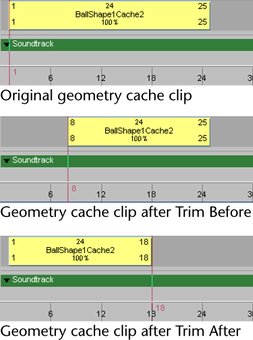
If you selected Trim before, the part of the cache clip that comes before the Trax current time indicator is removed from your cache clip. If you selected Trim After, the part of the cache clip that comes after the Trax current time indicator is removed from your cache clip. See Trim before and Trim After in theTrax Editor Edit menu.
- In the
Channel Box, change your cache clip’s
Source Start and
Source End
channel values or double-click the Source Start or
Source End values on your cache clip, type in new value numbers, and then press Enter.

If you change your cache clip’s Source Start value, then you are trimming frames from the beginning of your cache clip. If you change your cache clip’s Source End value, then you are trimming frames from the end of your cache clip. See Source Start/Source End. The trimmed frames are not deleted from the clip or its associated file on disk. You can reinstate the trimmed frames by restoring the cache clip’s original length.
- Drag the top corner clip hotspots to trim your cache clip.