
- In the Modeling, Rigging, and Animation menu sets:
Deform >
(Create) Morph >

This topic covers the options in the Morph Options window. For information on using the Morph deformer, see Create a Morph Deformer.
Basic Tab
- Morph Mode
- Set how the Morph target object modifies the geometry.
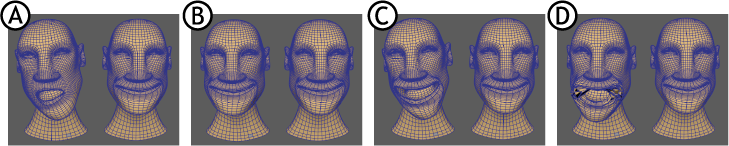
Morph modes: A. before deformation, B. Absolute, C. Relative, and D. Surface
-
Setting Behavior In the illustration above, (A) shows the geometry before the Morph deformer is applied. Absolute (B) Takes the exact value of the deformed object. Relative (C) Lets you modify your deformation relative to its current value. Surface (D) Matches the surface deformation. Note: If the deformation is very different from the source shape, the deformation may tear the geometry. If this occurs, activate the Neighbor settings to tweak the amount the target matches the source position. See the Neighbor settings in the Attribute Editor section at the end of this topic. - Morph Space
-
Use the Morph Space setting to define in what spacial context the morph occurs.
Setting Behavior Object Space Applies the source morph to the target object in its own spacial context. World Space Applies the source morph to the target object in the source objects spacial context, that is, the target object moves to occupy the same position as the source. - Use Original Morph Target
- This option is active only if you select the Relative Morph Mode.
- Use Component Lookup
- Derives the morph from the Source object geometry.
- Activate this option to automatically generate a componentMatch node in the Node Editor to be a component lookup table, letting you create complex correlations between the vert indices on the Source and target components, regardless of their position in the index table. See Create vert lookup tables with the componentMatch node.
- If you want to still create your own vert lookup tables and hook them up manually, do not activate Use Component Lookup.
Advanced tab
See Advanced deformer options.
- Deformation Order
-
Specifies the placement of the deformer node in the deformable object’s history. For more information about deformer placement, see Advanced deformer options.
- Exclusive
-
Specifies whether the deformer set is in a partition. Sets in a partition can have no overlapping members. If on, the Partition To Use and New Partition Name options become available. Default is off.
- Partition To Use
-
Lists any existing partitions, and a default selection Create New Partition. If you select Create New Partition, you can edit the New Partition Name field to specify the name of a new partition. Only available if Exclusive is on.
- Partition Name
-
Specifies the name of a new partition that will include the deformer set. The suggested partition name is deformPartition, which will be created if it does not already exist. Typically, you might put all your exclusive deformer sets in the partition named deformPartition. However, you can create as many partitions as you like, and name them whatever you want. Only available if Exclusive is on.
Attribute Editor

- Neighbor options
- Used to stabilize the surface coordinate system and are a form of smoothing algorithm.
-
- Neighbor level
- Lets you set how many components beside the vertex the algorithm considers when smoothing jagged edges.
- Neighbor Exponent
- Lets you weight the effect of the Neighbor Level and the influence on the neighboring vertices. When set to 0, the distance has no effect. The higher the value, the more important nearby vertices become. Use this setting if your geometry "tears", as shown in the example above.
- Neighbor Bias
- Lets you add a fixed amount added to every distance so that vert distances that are near zero don't dominate the morph.
- Component Match Tab
- When you select Use Component Lookup in the Attribute Editor Morph tab, a Component Match node is created that lets you create vert lookup tables.. See componentMatch node and Create vert lookup tables with the componentMatch node.