Sets are a useful way to define objects and attributes for use in the Time Editor. Create a set from a character hierarchy, and then click
Create Clip from Selection
 from the
Time Editor toolbar.
from the
Time Editor toolbar.
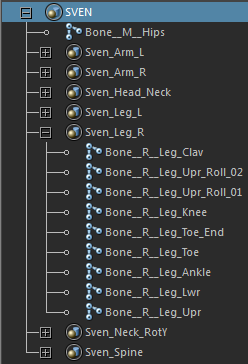
You can middle-drag the SVEN set, drag, and drag it into the Time Editor Roster.

The new group contains all objects in the set, populated hierarchically. That is, the Time Editor creates a hierarchy of clips based on the hierarchy of sets (so nested sets will appear as hierarchy of group clips), but any non-set contents of each set will still be populated into individual clips.
For example, If a set contains another set and some objects, a group clip is created, inside of which there are clips for the inner set as well as objects of the outer set. If the inner set contained even more sets, then it will be imported as a group clip as well, with clips inside the inner-most set.
For more information about sets and creating sets, see Sets and partitions, Create and edit sets.