Each object's pivot point always follows along the motion path. You can control the position of an object relative to the motion path by changing the object's offset distance and direction from its pivot point. You can adjust the offset before or after the object is attached to the path.
To offset an object
- Select the object.
- Select the
Move Tool from the
Tool Box.
The transformation axes appear on the object, as shown in figure 1.
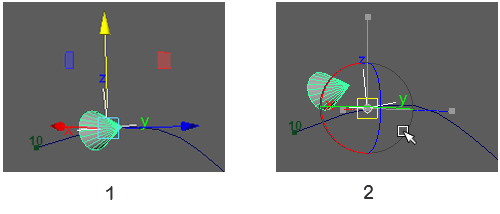
- Press the Insert (Windows) or Home (Mac OS X) key.
A center dot appears at the object's pivot point.
- Click the center of the pivot point, keep the left mouse button down, and move the mouse around.
The object moves in the opposite direction to the mouse movement, but the pivot point remains in place, as shown in figure 2.
Tip: You may get a clearer view of object positioning in the Four View panel layout. - Align the object in relation to the pivot point, remembering that the pivot point always follows the motion path.
- Run the animation to check the object position, and prepare to adjust it if necessary.