You can limit the types of objects or components Maya selects when you click or drag with the selection tools. This lets you work on certain parts of a complex model without accidentally selecting other objects.
A selection mask enables you to limit which types of objects or components you can select in a particular operation.
| To... | Do this... |
|---|---|
|
Switch between selecting objects and components. |
Use the Select by object type and the Select by component type icons in the Status Line (toolbar). The icons available in the selection mask depend on whether you are in object or component selection mode. |
|
Turn a object/component type on or off in the selection mask. |
Click the type icon in the selection mask area of the Status Line (toolbar). When an icon is depressed, that type is selectable. |
|
Set the selection mask to all types. |
Press the left mouse button on the pop-up menu icon to the left of the selection mask and select All objects on. |
|
Clear the selection mask. |
Press the left mouse button on the pop-up menu icon to the left of the selection mask and select All objects off. When all types are off, you cannot select anything. Make sure to turn at least one type on again if you want to select. |
|
Set the selection mask to a preset combination of objects and components based on workflow. |
If the area to the left of the selection mode icons on the Status Line (toolbar) is hidden, click the bar to expand it. 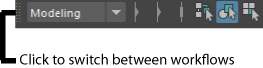 Press the left mouse button on the pop-up menu icon and select a workflow. The selection mask is set to objects and components related to that workflow. |