You can smear and blur paint on the canvas using any brush by setting the brush type to Smear or Blur, respectively. Like Erase type brushes, Smear and Blur type brushes use the shape of the brush. For example, if the brush has leaves, the paint smears or blurs where the leaves are painted.
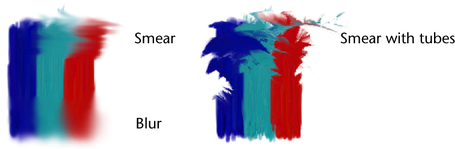
To smear or blur paint on the canvas
- Do one of the following:
- If you use a stylus and tablet, modify pressure mappings, if desired (Brush > Tool Settings). You can map up to three brush attributes to the stylus pressure. For information on modifying stylus pressure mappings, see Make the brush respond to stylus pressure in Set up to paint in 3D.
- If you want to ignore the pressure mappings, select Brush > Use Stylus Pressure to turn it off. You may want to ignore pressure mappings if you paint with a mouse rather than a stylus.
- In the Content Browser (Brush > Get Brush), or on a shelf, click the brush preset you want to smear or blur with. The selected brush settings are copied to the template brush.
- Select Brush > Edit Template Brush. The Paint Effects Brush Settings window opens.
- Beside Brush Type, select Smear or Blur.
- Set Fake Shadows to None, if this is not already the setting.
- Modify other template brush settings, if necessary. For information on modifying template brush settings, see Paint Effects Brush Settings.
- Drag across the area you want to smear or blur.
Tip: Create some smear and blur type brush presets and save them on a shelf for easy access. For information on storing brushes, see Create new brush presets.