Use a Collide modifier to globally create collisions between individual hairs and polygon meshes.
Collision Modifier
- Collision Distance
- Sets the minimum distance between the collider mesh surface and any hair CV. Hairs push out in the direction of the face normal to ensure this minimum distance is maintained. Increasing this value adds distance between the surface of the collider mesh, while decreasing it reduces the distance.
- Mesh Sampling
- Determines the accuracy of collision detection between hairs and the mesh objects. Increase this value to get more accurate collisions. The default value of 5 work well in most cases, but you can adjust the value between 3 and 20.
- Smooth Factor
- Lets you apply smoothing to remove kinked or jagged hairs that result from the collisions.
This setting is only available when Resolve Type is set to Flexible.
- Preserve Deformation
- When on, the hairs maintain their shape and deformities created by the collisions with the colliding objects, which makes multiple collisions cumulative. When off, the hairs deform when they intersect with collisions objects, then return to their original shape after the collision occurs.
Preserve Deformation is off by default.
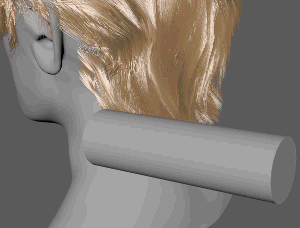
Preserve Deformation: On
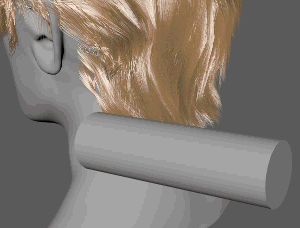
Preserve Deformation: Off
Collision Objects
- Add Colliders
- Select one or more polygon meshes, groups, or sets to act as colliders, and then Ctrl+click the
Collide
modifier in the
Interactive Groom Editor.
Collision objects get listed under Object Name.
- Enable
- Enables the collision object to act as a collider. You can temporarily disable a collision object by turning this off.
- Flip Normal
- When on, the hairs push out in the direction that is opposite to the direction of the face normal. By default, hairs push out from the direction of the face normal.
- Remove Colliders
- Select a collider object from the Object Name list, and click Remove Colliders to permanently remove it.