This example is similar to Skinning a cylinder by smooth skinning, so that you can compare rigid skinning with smooth skinning.
Skinning a cylinder by rigid skinning
To create the cylinder
- Create a NURBS cylinder with the following options:
- Height: 8
- Sections: 16
- Spans: 32
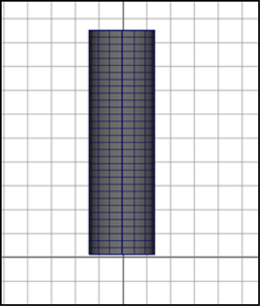
To create the skeleton for the cylinder
- Build a skeleton for the cylinder. Have the skeleton consist of a single joint chain with about seven joints.
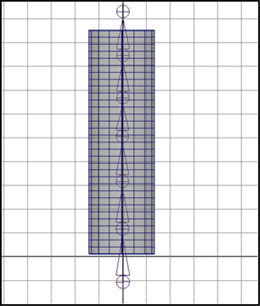
This skeleton consists of one joint chain (joint1 through joint7). Joint4 starts approximately in the center of the cylinder.
To bind by rigid skinning
- Select skeleton’s root joint (default name: joint1).
- In the command line, enter RigidBindSkin.
To exercise skeleton
- Select the joint approximately at the center of the cylinder (for instance, joint4), and rotate it about 90 degrees.
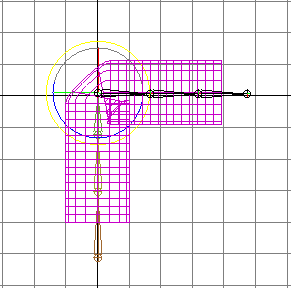
Rigid skinning provides a sharp deformation effect around the rotated joint. You can adjust the deformation effect with the Paint Cluster Weights Tool.
To paint creasing effects
- Select smooth shaded display mode (hotkey: press 5).
- Select the cylinder.
- Select Deform > (Paint Weights) Cluster >
 .
. - In the Tool Settings window, the paintWeights box should be displayed.
- Note the cluster box.
- Click a rigid skin point set. For example, joint3Set1.
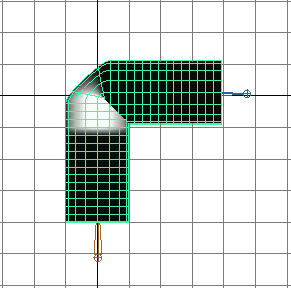
- In the Clusters box, click another rigid skin point set. For example, click joint4Set1.
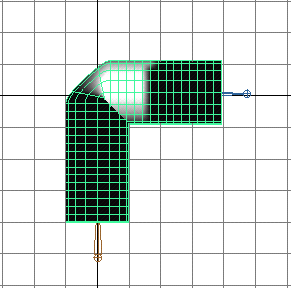
- Check the other rigid skin point sets. For example, check joint2Set1.

- Use the Paint Cluster Weights Tool’s brush to smooth the deformation effect.
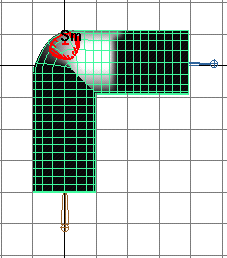
To further smooth and deform rigid skinning, you can use flexors. For more information, see Create all types of flexors.