Maya uses a three-button mouse configuration for camera actions. You'll need to configure the upper and lower side switches on your Wacom pen so they act in a similar manner to the right and middle buttons on the mouse.
The following instructions provide two options for configuring the behavior of the side switches on your Wacom pen. Choose the option that best suits your workflow requirements.
Option 1
The following instructions describe how to set the pen properties for the middle and right-click functions (Track and Dolly) when the Alt key is pressed and the pen tip is positioned within 0.25 inches above the tablet surface and moved in a sideways or up and down motion.
- To set the Wacom tablet properties
- Do one of the following to open the Wacom tablet properties.
- Windows: Click on the Windows Start button and select Wacom Table > Wacom Tablet Properties.
- Mac OS X: From the Apple menu, select System Preferences and click Wacom Tablet.
- Linux: See http://linuxwacom.sourceforge.net/wiki/index.php/Main_Page.
- Modify the properties so that the
Right Click and
Middle Click functions are configured on the side switched of the pen barrel, as follows:
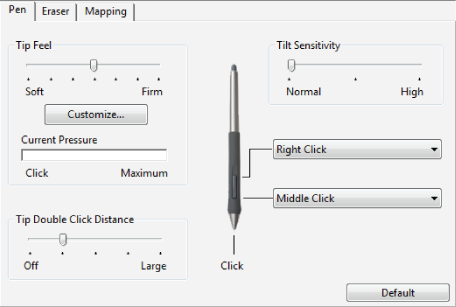
- Use the following actions to move and rotate the camera:
Camera Action Mouse Action Pen Tablet Action Tumble
Alt + drag
Alt + drag on the tablet surface. The camera tumbles about its center of interest in the 3D view.
Track
Alt + middle-drag
Alt + middle-drag, moving the pen sideways with the pen tip positioned slightly above the tablet surface. The camera moves sideways or up and down in the 3D view.
Dolly
Alt + right-drag
Alt + right-drag, moving the pen sideways with the pen tip positioned slightly above the tablet surface. The camera moves towards or away from its center of interest in the 3D view.
Option 2
If you find that hovering the pen above the surface of the tablet is awkward for middle and right-click camera actions, you can configure the Wacom pen tablet using the following method. With this option you must first press down the side switch and then click with the pen tip on the tablet surface to perform any click function (Right Click, Middle Click) assigned to the side switch.
To set the Wacom tablet properties
- Perform the instructions in Option 1.
- In the Wacom Tablet Properties window, select Options.
- In the Options window, turn on Click and Tap (on some versions this is also called Side Switch Expert Mode).
- Use the following actions to move and rotate the camera:
Camera Action Mouse Action Pen Tablet Action Tumble
Alt + drag
Press the Alt key then drag the pen tip on the tablet surface.
Track
Alt + middle-drag
Press the Alt key then press the side switch on the pen barrel for the middle button. Apply the pen tip to the tablet surface. Then move the pen sideways or up and down.
Dolly
Alt + right-drag
Press the Alt key then press the side switch on the pen barrel for the right button. Apply the pen tip to the tablet surface. Then move the pen sideways.