The Graph Editor Outliner has many characteristics in common with the main Outliner. For more information, see Outliner.
Features specific to the Graph Editor Outliner follow.
An animation curve is associated with a node in the Outliner portion of the Graph Editor. Selecting a node causes all of its animation curves to be displayed in the graph view.
Each item in the Graph Editor Outliner contains special additional information in the form of a small icon that collapses and expands the hierarchy of viewable channels.
Display animation by Time Editor clip
Use in the Graph Editor Outliner contextual menu to arrange animation curves in associated Time Editor clip(s).
Time Editor Clip Layers appear as children of the clips that they are assigned to.
See Outliner menus for more information.
Graph Editor outliner Search

Channels in the Graph Editor outliner
If an object is animated by simple keyframe animation, for each attribute of the object you select, there will be one animation curve driving that attribute. In this case, each of the animated attributes (channels) of that object will be listed indented below the object.
Show Asset Containers in the Graph Editor
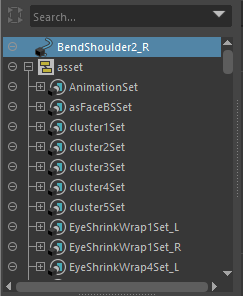
Asset Containers in the Graph Editor outliner.
Graph Editor outliner split control
You can split the Graph Editor outliner so you can look at two different listings at the same time. This makes it a lot easier for you to go back and forth between working on different sets of animation curves.
To split the outliner, move the cursor towards the bottom of the outliner. You will notice that the cursor icon changes into an “up-down” icon. You can now drag the cursor to move the outliner separator, which creates a second outliner space.
Muting icons in the graph outliner
You can mute animation channels in the Graph Editor. When a channel is muted, an icon appear beside the channels name in the graph outliner. See Mute channels.
Hiding the graph outliner
