Desaturate Color
Create this node by selecting: Hw Shader Nodes > Lighting > Desaturate Color in the ShaderFX editor.
The Desaturate Color node converts colors to greyscale. This node is most useful for mixing two textures or colors; or, for creating a surface mask.
In this example, the Texture Map is converted to grayscale but its ramp pattern is used to mix the blue and yellow colors together. A ramp pattern of the blue and yellow colors is created as a result.
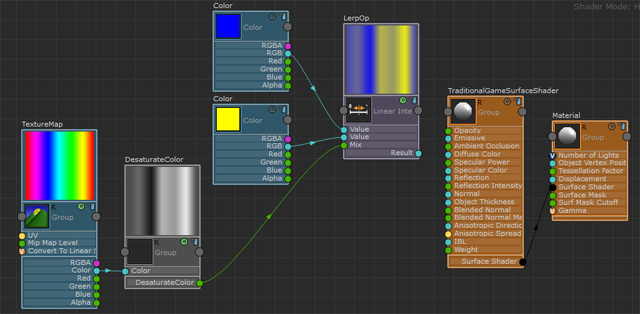
Ambient Ground Sky
Create this node by selecting: Hw Shader Nodes > Lighting > Ambient Ground Sky in the ShaderFX editor.
The Ambient Ground Sky node colors an object with a different color at its top and at its base. It simulates light coming from the sky and from the ground.
Connect your Ground Color and Sky Color as illustrated in the example, and connect the Color attribute of your Ambient Ground Sky to the Emissive attribute of your TraditionalGameSurfaceShader.
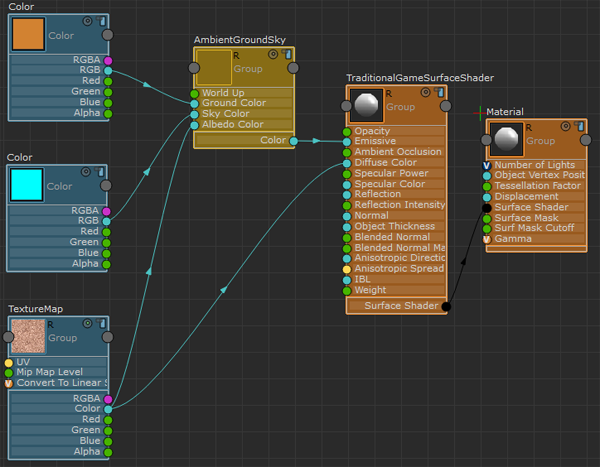
The ground and sky colors are rotated with world space rather than with the object. When you rotate your object, its top retains the sky color and its base retains the ground color.
Connect your diffuse color Texture Map to both the Diffuse Color attribute of TraditionalGameSurfaceShader and to the Albedo Color of Ambient Ground Sky so that your material reflects light in a physically realistic way.
In the real world, the sun and ground cannot change the color of your object to the color of the sun and ground. For example, a blue sky does not tint a wooden chair blue because the wood will never completely reflect blue. Connecting the Albedo Color attribute ensures a physically realistic rendering.
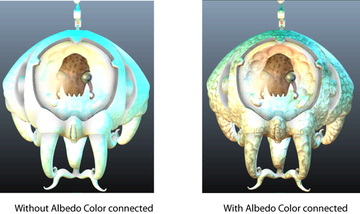
Images courtesy of www.cgtextures.com.