The Assign New Material window appears when you right-click an object and select Assign New Material.
The Assign New Material window mainly has the same functionality as the Hypershade Create tab. For more information, see Create tab.
Furthermore, this window also has the following additional functionalities.
Lock button
Click the Lock button in the Assign New Material window so that the window remains open after you have selected a shader. Toggle the Lock button to enable and disable this behavior.
When unlocked, the Assign New Material will close after you have selected a shading group.
Using this tool, you can easily experiment with different shading groups and view the effect of your changes in the scene view.
Selected objects are indicated in the window title bar
Objects that you selected before opening the Assign New Material window are displayed in the window title bar.
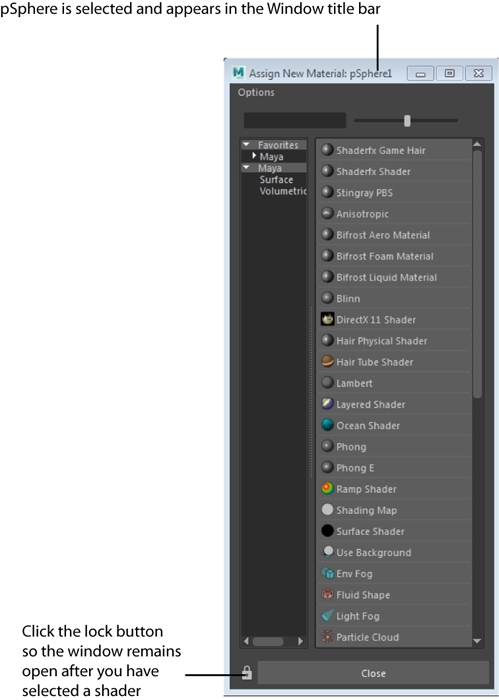
- Options > Automatic Attribute Editor
-
If on (on by default), the Attribute Editor opens and displays the new material’s attributes.