Add CVs or edit points to the end of a curve
- Select the curve to add CVs, or select the last edit point to add edit points.
- Select .
- Click in the view to add new CVs or edit points.
- Press Enter to finish the curve.
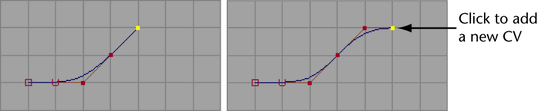
Extend a curve or curve-on-surface a certain distance
- Select the curve.
- Choose or .
- Click
Distance (or
Parametric Distance for a curve-on-surface) and enter the distance you want to extend the curve. You can interactively change the distance in the channel box or attribute editor after you extend.
For curves-on-surface the Parametric Distance sets a fraction of the surface length in the direction the curve runs. For instance, a value of 0.5 extends the curve length by roughly half the length of the surface in the direction the curve runs.
- Do one of the following:
- Click Linear to extend the curve in a straight line.
- Click Circular to extend the curve in an arc.
- Click Extrapolate to maintain tangent continuity with the current shape of the curve.
- Set Extend Curve At to choose which end (or Both ends) to extend from.
- To make the extension part of the current curve, turn on Join to Original. Turn this option off to make the extension a new curve.
- Click Extend or Extend CoS.
Extend one end of a curve or curve-on-surface out to exact coordinates
- Select the curve.
- Choose or .
- Click Point (or UV Point for a curve-on-surface).
- Set Extend Curve At to choose which end to extend from.
- To make the extension part of the current curve, turn on Join to Original. Turn this option off to make the extension a new curve.
- Click
Extend.
Tip: When Keep Original is on in the Extend Curve option box, Maya will create an extend node on the curve. You can select the extend node in the Channel Box or Attribute Editor to tweak the extend operation, including distance, interactively.