Subdiv proxy lets you simultaneously preview the smoothed version of the polygon mesh while you modify the original mesh. The original mesh appears partially transparent so you can view the smoothed version beneath. When you turn on Subdiv Proxy’s Mirror Behavior option, you can modify the original half of the polygon mesh while the other half updates.
To model a polygon mesh symmetrically using Subdiv Proxy
- Select a polygon mesh.

- Select
Mesh > Smooth Proxy > Subdiv Proxy >
 .
.
- In the Subdiv Proxy options window, set
Mirror Behavior to
Full, set the
Mirror Direction, and click
Smooth.
The original mesh is mirrored along the Mirror Direction.
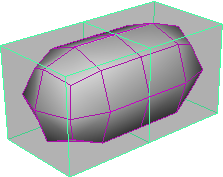
- Modify one half of the subdiv proxy (for example, using
Edit Mesh > Extrude).
The modification automatically updates on the opposite half of the subdiv proxy.
- If you want to combine the two halves, select
Mesh > Smooth Proxy > Remove Subdiv Proxy Mirror.

Notes on mirroring polygon meshes using Subdiv Proxy
- Mirroring only works across the world axes. Mirroring an object that has been arbitrarily rotated may produce unexpected results; some geometry may overlap as a result.
- If you modify the mirrored half of the subdiv proxy in object space mode, dragging a manipulator in one direction will modify the proxy in the opposite direction.
- If you modify the mirrored half of the subdiv proxy in world space mode, dragging a manipulator in one direction will modify the proxy in the same direction.
- If you modify the
original half of the subdiv proxy, in object space or world space mode, dragging a manipulator in one direction will modify the proxy in the
same direction.
Tip:
After you have created a symmetrical model using Mesh > Smooth Proxy > Subdiv Proxy (with Mirror Behavior set to Full), use Mesh > Smooth Proxy > Remove Subdiv Proxy Mirror to remove the smooth mesh. Then use Mesh > Smooth Proxy > Subdiv Proxy (with Mirror Behavior set to None) once again to create a smooth mesh that you can animate non-symmetrically.